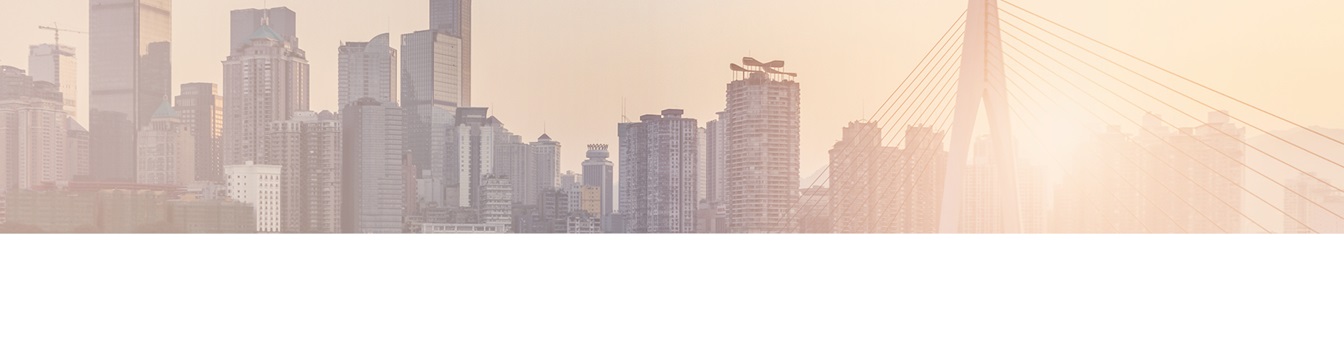No credit card required. Register, download and try as long as you want
Known Issues & WorkaroundS Faq of the Layer2 Cloud Connector
The Layer2 Cloud Connector can integrate data and sync documents between 100+ typically used IT systems and apps without programming. Find answers to frequently asked questions specifically about known issues and workarounds of the connector.
Explore frequently asked questions by topics.
This FAQ describes the causes and fixes when getting 'Access Denied' error with connections that use Windows integrated security with the Cloud Connector service.
It is possible to get to the User Information List, a hidden list containing all the users stored in a SharePoint site. You can get to the data either through CSOM as you would a normal SharePoint list, or you can use the OData web services.Learn here how.
The Layer2 Cloud Connector connects 100+ on-premises and also cloud-based data sources codeless with Microsoft Office 365, but also directly with each other - codeles, in just minutes without any programming. The data is synchronized automatically as scheduled. See below for known issues and workarounds with scheduling.
With the Layer2 Cloud Connector, you can make use of your documents and files stored on a local file server or NAS in the Microsoft Cloud, such as Office 365, OneDrive for Business, Office Groups, or Microsoft Teams. But what to do when the number of files you want to use are amounting to 50K or more?
There is no way to define proxy settings within the Cloud Connector itself. Instead, it will use the settings for the user/account as defined on the host machine. Most proxy issues can then be fixed by checking and changing your settings on the host machine. Below are some actions to take to verify you are behind a proxy and what you can do to change your configuration.
In some cases it is necessery to wipe everything about the Layer2 Cloud Connector from your host machine. This guide goes into detail where remnants of the software can be found.
The Layer2 Cloud Connector runs a Windows Service to migrate, sync or backup documents between local file server and SharePoint on-prem and online, OneDrive for Business or Office 365 Groups. It fixes many common sync issues automatically. Additional tools can be used to be better prepared for the first sync.
The Cloud Connector for Microsoft Office 365 and SharePoint connects almost any on-premise data source, e.g. ODBC, OLEDB, Microsoft .NET based providers, Files (Excel, XML, CSV), SQL databases like SQL Server, Oracle, MySQL, IBM DB2, IBM AS/400, IBM Informix, Notes, SharePoint, Exchange, Active Directory, Navision, SAP and many more directly to native SharePoint lists in the Microsoft Cloud - or any other Microsoft SharePoint installation - in just minutes without any programming. For any questions please use the FAQ Web. Please contact sales@layer2solutions.com directly for more.
If you have the requirement to synchronize calendars from Exchange to SharePoint, there was no way to do that wirth the help of the Layer 2 Cloud Connector.
This guide explains how the "Not well formatted JSON stream" error is caused
Office 365 authentication error: 'Html input not found' in Layer2 Cloud Connector. There are workarounds for this known issue.
The Layer2 Cloud Connector for Office 365 and SharePoint can be used to connect almost any external data source to native SharePoint lists, e.g. SQL, ERP/CRM, XML, ODBC, OLEDB, OData etc. It is made for large scale external data integration scenarios as well and can manage more than 5.000 items without any issues. It helps to overcome the SharePoint limitations with out-of-the-box data integration via BCS using data synchronization.
This guide explains the reason for throttling related error messages and explains how to avoid throttling in the first place.
A client side network issue can cause a 404 error when trying to upload files larger than 300MB to SharePoint Online. Read more about a solution here.
Ready for next steps?