Keep your Sharepoint in sync. Download and try today.
Intuit QuickBase Data Integration with Office 365, SharePoint and 150+
Intuit QuickBase data can be connected to and synchronized with 150+ external data sources, for example Microsoft Office 365, SharePoint, CRM Online, SQL databases and others, codelessly and without to modify the data sources using the Layer2 Cloud Connector. Please take a look at possible benefits, features, known issues and workarounds below.
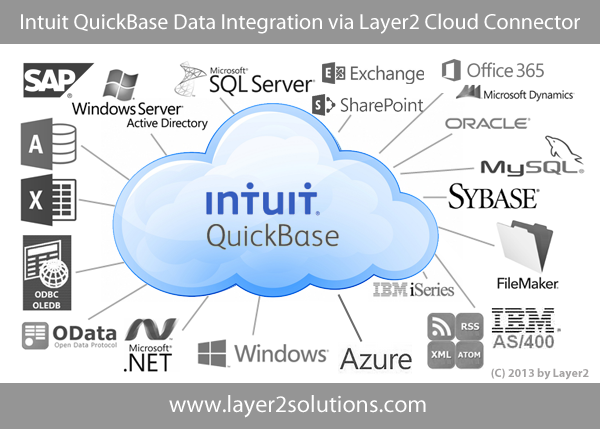
You can create business apps with the QuickBase online database software, also collaboration & automation solutions for Project Management, CRM, Customer Service & HR. Data integration is a critical point, because the database in completely cloud based. Now you can connect and sync data from 150+ data sources, local and cloud-based, directly with QuickBase tables using the Layer2 Cloud Connector.
Intuit QuickBase Data Integration Features & Benefits
Intuit QuickBase external data integration via Layer2 Cloud Connector has the following features and benefits:
- Connect and sync your local or cloud-based business data from 150+ corporate data sources with Intuit QuickBase tables in the cloud, keeping them always up-to-date.
- High speed of implementation: No programming or tools required. Predefined sample connection templates included. Setup in a few minutes guided by wizards. Remote setup support (30 minutes are free).
- Low risk in project: No installation or customizing on the QuickBase or data source side required. Just install the Layer2 connector on a computer in your local network, in the cloud, or even at your laptop.
- Highest Security: Connection via secure web services (SSL). Disconnected systems: A connection is only required for data synchronization– not for QuickBase usage. Users do not have direct access to external data sources.
- Highest performance: The solution can manage very large data sets. You can scale-out to multiple servers or to the Microsoft Azure Cloud, if required. No bulk-import to QuickBase, only data changes are processed.
- Fully compatible with 3rd-party data providers: Data providers of the application vendors (e.g. MS SQL, Oracle, mySQL, IBM), 3rd-party data providers, or included Layer2 data providers can be used to connect 150+ data sources like SharePoint or Office 365 with QuickBase.
- Virtually any data sources supported: ODBC, OLEDB, OData, SOAP, Microsoft .NET based providers, Files (Excel, XML, CSV, Text), RSS / XML feeds, SQL databases like MS SQL, SQL Azure, Oracle, MySQL, IBM DB2, IBM AS/400, IBM Informix; Notes, SharePoint, Office 365 (lists and libraries), local file system, cloud-based file stores, Exchange, Active Directory, Dynamics NAV/CRM, Navision, SAP, and many more. More complex data sources, REST-based web services, custom COM, or .NET objects can be connected using 3rd-party add-ons. Cloud-to-cloud connections, e.g. to salesforce.com, Twitter, Facebook, Google, Amazon, BOX.NET and others are also supported.
- Layer2 CSOM Data Provider included: You can connect and sync your QuickBase data with SharePoint lists and libraries on-premise or in the Office 365 / OneDrive for Business cloud.
- Layer2 OData Data Provider included: You can connect your QuickBase data to all OData sources, e.g. Microsoft CRM/ERP or SAP via NetWeaver.
- Layer2 XML Data Provider included: You can connect your QuickBase data to any XML-based files and web requests, and filter results by using XPath query language.
- Layer2 RSS Data Provider included: Please note that this provider is also included as sample source code to build your own provider.
- Layer2 Exchange Data Provider included: You can sync QuickBase data like contacts, tasks, calendar events, notes, and email to Exchange using Exchange Web Services (EWS). Exchange 2007, 2010, and 2013 are supported as well as Exchange Online. Shared & Site Mailboxes supported.
- Layer2 SOAP Web Services Provider: Connect QuickBase to any SOAP-based web services codeless with flexible parameters.
- Very flexible sync options: One-way or two-way data sync with QuickBase supported. Execute a specific connection scheduled in background (Windows Service) or on demand (e.g. by command line). Sync all data or pre-selected subsets only. Make use of additional no-delete, no-insert, no-update options. Data type conversion included.
- Data aggregation: Multiple connections can combine several different data queries into one QuickBase table for better processing.
- Flexible logging and alerts: You can log to files, databases, and Windows Event Log via NLOG.
- Free Shareware Edition: You can test the free Shareware Edition as long as you want or you can use in production with limited features. You can upgrade an evaluation / Shareware version to a licensed version at any time without new installation.
- Flexible, cost-effective licensing: Personal Edition, List and Table Edition and Enterprise Edition, depending on requirements. Licensing per installation (no user CALs, not bound to any specific connection, just a one-time fee or annual subscription - no data volume-related costs). Easy to setup and maintain.
QuickBase Specific Data Integration Settings
Let's assume an Intuit QuickBase sample table like this:
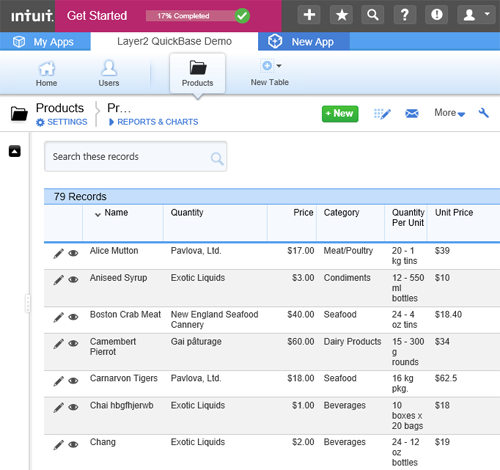
Fig.: QuickBase sample table to connect via Layer2 Cloud Connector.
In this example we connect to QuickBase via QNect ODBC. QNect needs to be installed and configured locally as follows. Be sure that your System DSN ODBC connection works as expected before go next steps.
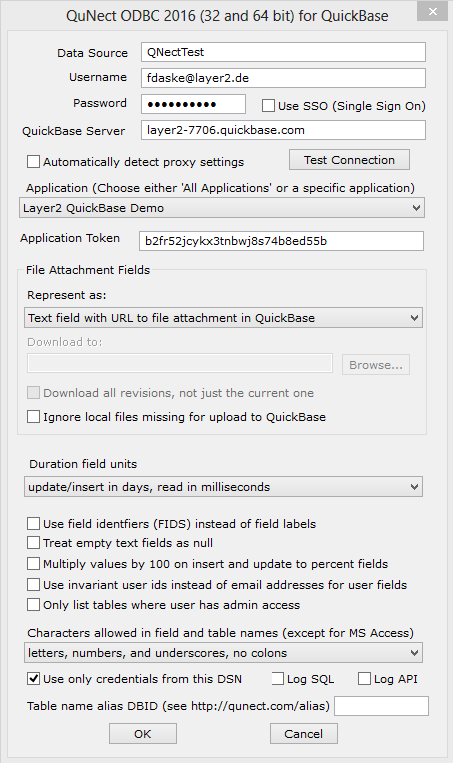
Fig.: Sample QNect ODBC Configuration to make use of it in the Layer2 Cloud Connector.
To connect 150+ external data sources to QuickBase, the data entity must be configured as follows in the Layer2 Cloud Connector Connection Manager:

Fig.: Sample connection configuration to connect and external sync data with QuickBase.
Please note the following specific settings.
- Please select the ODBC Data Provider to connect to your pre-configured DSN.
- You can refer to your ODBC DSN a connection string like this:
DSN=myDSN - All data queries are supported as your QNect driver understands. Note the table ID insted of the name (looks like a QNect issue).
- You can map your QuickBase data fields to specific external fields in the Layer2 Cloud Connector. Please take care about data types (simple type conversions are supported). If fields are not available, please check your view.
- The QUickBase primary key must be set manually as shown in the form above. It must also be mapped to allow inserts. Make sure to assign 0 values. In our tests other values, or empty (non-mapped) fields did not work as expected.
- You can use the connection for uni- or bi-directional synchronization.
- No installation or changes are required at the data source (QuickBase) or data destination, e.g. on SharePoint or Office 365.
- Data synchronization can be started manually in the Connection Manager, per command line or scheduled in background by the Layer2 Cloud Connector Windows Service. Only data changes are processed (no delete / bulk import).
- No programming required for setup a connection and sync.
- No need to open your local network for access from outside.
Known Issues and Workarounds with QuickBase Data Integration
Currently there are no known issues with QuickBase data integration via QNect and the Layer2 Cloud Connector.
Step-by-Step Intros For SharePoint External Data Integration
Just some more ideas what to connect next with QuickBase:
- Connect your local file share with SharePoint or Office 365 and sync.
- Connect local Excel data with SharePoint or Office 365.
- Synchronize SharePoint data with SQL Azure or Access Apps.
- Synchronize Salesforce data with SharePoint or Office 365.
- Connect and sync SharePoint with SAP via NetWeaver und OData.
- Synchronize data SharePoint to SharePoint or SharePoint to Office 365.
- Sync XML data from file or web request with SharePoint or Office 365.
- Connect your local SQL Server or other databases with SharePoint or Office 365 lists.
- Sync Microsoft Dynamics CRM / ERP (on-premises or online) via OData with SharePoint or Office 365.
- Connect Microsoft Team Foundation Server (TFS) with SharePoint or Office 365 via OData.
- Connect and Sync IBM iSeries or AS/400 data with SharePoint or Office365.
- Integrate SharePoint and Office 365 with FileMaker data.
- PostgreSQL data integration and synchronization with SharePoint or Office 365.
- IBM Lotus Notes and Domino integration with SharePoint or Office 365.
- Active Directory Integration with SharePoint and Office 365.
Can't find what you are looking for? Take a look here or contact sales@layer2solutions.com for any help.
Ready to go next steps?




