Keep your Sharepoint in sync. Download and try today.
Office 365 Groups Connectors for SQL/ERP/CRM and 150+ more
Office 365 Groups connections to 150+ widely used IT-systems and apps can be created codelessly using the Layer2 Cloud Connector. SQL, ERP, CRM - local or cloud-based - all are supported to notify Group members about any changes in the connected enterprise backend systems. You can also sync your local file server documents with the Office 365 Groups document library.

Office 365 Groups brings together people, conversations, and content across Microsoft Office 365. By providing an integrated experience that link together emails, conversations, document storage, and calendar events, Groups create a better experience for teams to focus on group activity. Groups can be public to enable information sharing within your company, or private for teams that deal with sensitive subjects. Group members are able to find all information in one place - without the need to switch from email to e.g. Yammer or Skype (for conversations) or to SharePoint (for lists and documents). Although the Microsoft Office 365 Groups feature by default comes with Office Groups Connectors to integrate external systems and apps, many typically used applications are still missing. The Layer2 Cloud Connector can now close this gap. 150+ enterprise systems and apps are supported to connect to Office 365 Groups codeless via the Layer2 Data Provider for Office 365 Groups.
Office 365 Groups Connector Specific Settings
To connect to an existing Microsoft Office 365 Group the data destination entity must be configured as follows in the Layer2 Cloud Connector Connection Manager. To configure a specific data source see here.
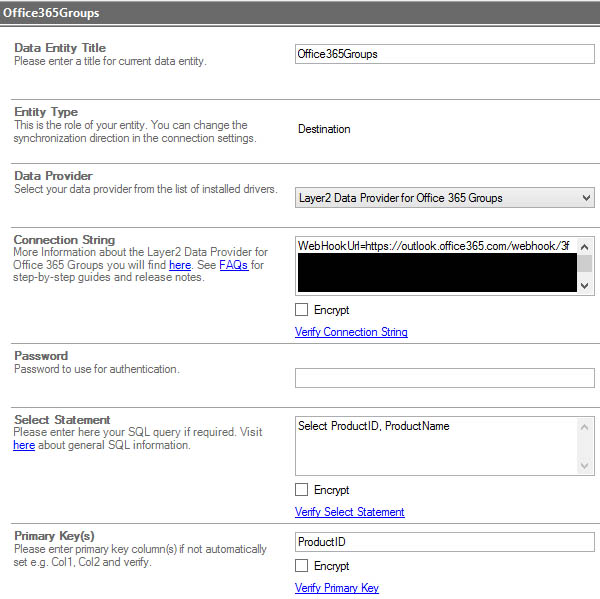
Fig.: Sample Office 365 Groups data entity connection via Groups WebHook
Please note the following specific settings.
- Select the Layer2 Data Provider for Office 365 Groups to connect. The provider is part of the Layer2 Cloud Connector ADO.NET provider package and should be already installed.
- You can use a connection string like this to
connect:
WebHookUrl=<url of the webhook to the Office 365 group>; CardTitle=MyCardTitle - The WebHookUrl is created in the Office 365 Group you want the Cloud Connector to send Group Cards to. When opening the Office 365 Office Group, you can find an option at the top menu bar called Connectors. Click on that to start configuring your Webhook Connector. You need to create a connector by choosing the "Incoming Webhook" Connector and then click Add.

Fig.: The “Incoming Webhook” generic Connector in Office 365 Groups is used by the Layer2 Cloud Connector to integrate 150+ external apps and systems with the Groups feature.
To configure the Incoming Webhook, you need to give it a name and optionally add an image for the Connector. Once that is done you need to click on Create to create the Webhook. When it is created you will see an input box with an URL in it. This is the Webhook and you need this URL in the connection string of the Cloud Connector. The URL is unique to this Group and Webhook. If you remove the Webhook, you will disable the connection.
- Using the Webhook "Group Cards" are posted to notify the team about any changes in the connected systems. For better processing you can give a Card Title in the connection string. It is recommended to use the Cloud Connector connection name so that you can immediately see which connection sent this card.
- Additionally you have to provide a symbolic data query to provide data fields to map with your specific data source. Those fields are tracked for data changes and listed in your Group Card later on.
- No password is required as WebHooks are used via the WebHook url.
- A primary key (unique column) is required to process updates. You can also add multiple columns like Col1,Col2, Col3 that are unique together.
- No installation or changes are required at the data source or data destination, e.g. on your connected ERP/CRM or SQL database.
- This is a one-way data "sync" used for creating Group Cards for data change notifications. If you want to change your source data, please connect e.g. to a SharePoint list.
- Group documents can also be synchronized with a local file server or another SharePoint.
- Data updates can be started manually in the Connection Manager, per command line or scheduled in background by the Layer2 Cloud Connector Windows Service. Only data changes are processed.
- No programming required to setup a connection. No need to open your local network for access from outside.
- For more detailed setting options please take a look at the Layer2 Cloud Connector User's Guide.
Office 365 Groups Connectors - Known Issues and Workarounds
- Group Cards are created on data change using fixed templates that follows the Microsoft Guidelines. It is planned to add custom templates with future releases.
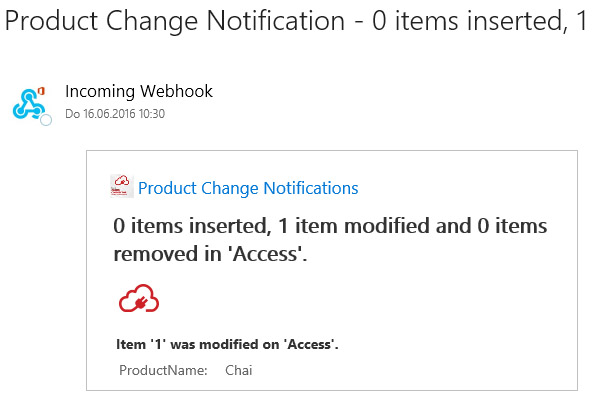
- You can use the field names in the symbolic data query and the Cloud Connector data mapping feature to provide user-friendly column names (different from data source) in the card. Important: The data query is not optional. A data query with field names must be provided for mapping. Select * does not work in this case.
- With the current version it is not possible to provide a link to newly added or changed data items in the source system. This is planned for future releases.
- Currently the Layer2 Cloud Connector is not specifically listed in the Microsoft Office 365 Groups connectors list. It is planned to add it to the Microsoft Store later on.
- The Webhook URL in the connection string will validate even if it is incorrect as it cannot be checked without sending a card to post. If during a sync attempt you get the error "Could not write Office 365 card", then check to make sure the URL for the Webhook is correct.
Step-by-step Samples to Connect Data Sources to Office 365 Groups
Just some ideas what to connect next:
- Connect a local database query to Office 365 Groups to stay informed about any changes.
- Centrally sync your local file server team share with Office 365 Groups Files.
- You will find 150+ more systems to connect here.
Can't find what you are looking for? Take a look here or contact sales@layer2solutions.com for any help.
Ready to go next steps?




