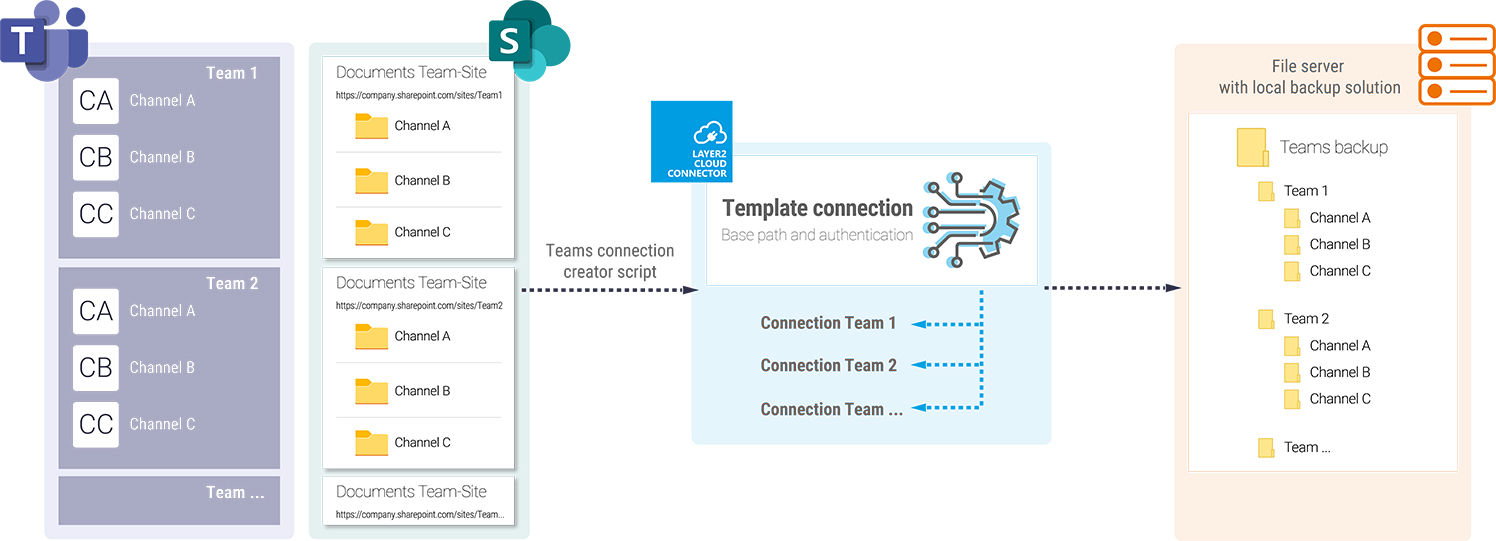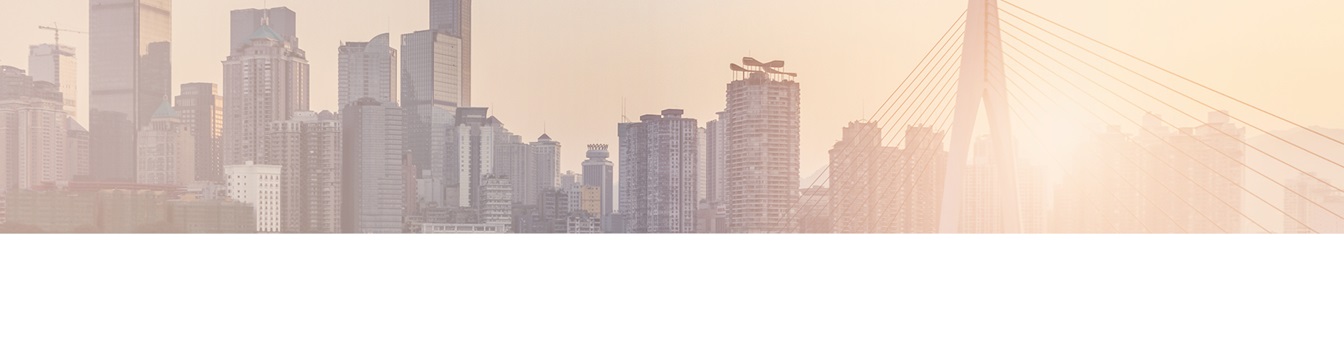Create a simple Microsoft Teams backup
Using the Layer2 Cloud Connector
The rapidly growing number of companies that rely on Microsoft Teams for digital collaboration are in need of a backup solution for the administration of their Microsoft 365 environment. Microsoft Teams is becoming the most important tool for the daily work. Communication and exchange of files, simple, fast access and collaborative work on files leads to an increase of files in the cloud with great value for the success of the company.
The lack of an integrated backup solution was often an argument against using cloud services. Now we have on the one hand possible ways to back up files from the channels of a team, OneDrive, or Exchange elements. On the other hand many companies are not aware that as a user of cloud services you are responsible for sufficient data protection yourself.
Cloud storage doesn’t literally mean backup.
Although Microsoft guarantees the availability of the services depending on the license, it also puts the possibility of restoring data in the hands of the user. For example, if a user unintentionally deletes a file in a SharePoint library, it is possible to restore it from the recycle bin, but the file is automatically deleted after 93 days or can be permanently deleted by manually emptying the recycle bin.
To hold up the business continuity it is imperative to have solutions to backup the used cloud services:
- Using native options such as the recycle bin and version management.
- Separate backup solution for local on-premises systems and cloud data. The use of different solutions results in a higher administration effort.
- Local data is loaded into the cloud (e.g. Azure Storage/Backup) and integrated into a cloud-based solution.
- Local data and systems are backed up locally, cloud data is synchronized locally and integrated into the local backup solution.
Especially for the latter, we use the Layer2 Cloud Connector as a link between the local backup software and the files in the channels of a team. A connection file is created for each team, which copies the files from a team (channels) to a network drive. From there the files are then accessed by a local backup solution.
INTEGRATION OF CLOUD DATA FROM MICROSOFT TEAMS IN A LOCAL BACKUP or data recovery SOLUTION
1. Manual setup (provider, locations, scheduling, logging, etc.) of an initial connection (template connection) between a team and the file system with the Layer2 Cloud Connector.
2. Execution of the script to create the connection files for all teams for which the executing user has permissions.
3. Copy the created connection files into the connection folder of the Layer2 Cloud Connector and reload the configuration.
4. Synchronization of files from Microsoft Teams.
5. Integration of the network drive path into the local backup solution.
In addition to the integration into a backup or data recovery solution, a simple backup copy of the data on an external storage can also be configured as described to ensure the redundancy of the data. Please note that the versions ain’t created locally. The Layer2 Cloud Connector also carries out create, update or delete operations based on the configuration. Thus it can happen that a file deleted in the cloud is also deleted in the "backup" path.