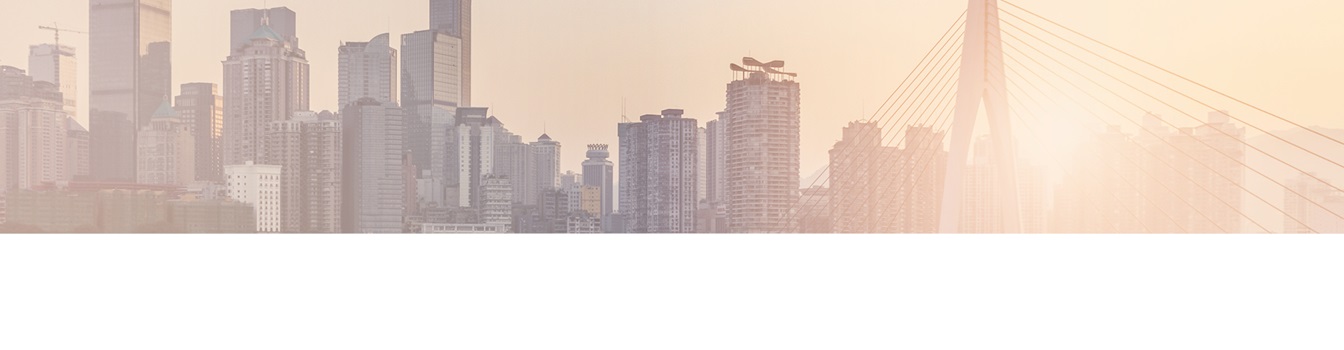Keep your Sharepoint in sync. Download and try today.
How to update SharePoint BDLC lists on demand per URL or on page load?
The SharePoint Business Data List Connector can be used to directly connect a native SharePoint List (no Web Part) with external LOB data, e.g. from SQL databases, ERP or CRM systems. The data can be updated very flexible, automatically and on-demand.
SharePoint lists, that are based on the Business Data List Connector by default are updated
- manually (using the BDLC settings dialog) or
- manually using the actions menu or
- automatically (using timer-based scheduled background updates).
With BDLC V1.6 there is one additonal update method available:
- on demand updates per URL or on page load.
To update a list, with V1.6 the following page is available:
- <siteurl>/_layouts/layer2/bdlcupdate.aspx?list=<guid>&source=<Url>
where
- <siteurl> is the url of the site that hosts the BDLC list with <guid> (required)
- <guid> is the SharePoint BDLC list guid (required)
- <Url> is the URL to redirect after update (optionally)
How to get the SharePoint list guid in browser?
Go to
the list settings page. Right click on "Title, description and navigation" and
copy the URL. Paste that into notepad and copy everything after "List=" in the
string. That's your URL Encoded GUID for the list.
What happens
if no source Url is given?
A message is displayed about modified
items or errors during update.
What happens if a source URL is
given?
After update the user is redirected to the source
Url.
How to update a SharePoint BDLC list during page
load?
Create a link that doesn't link directly to the list, but
to a list update with
redirection:
.../_layouts/layer2/bdlcupdate.aspx?list=<guid of your
BDLC list>&source=<Url of your BDLC
list>
e.g.
http://myserver/sites/mysite/_layouts/layer2/bdlcupdate.aspx?List=%7BBC048C4F%2DC4E9
%2D42CD%2DBC84%2D1600DF993BC2%7D&
source=http://myserver/sites/mysite/Lists/MyBDLCList/AllItems.aspx
You can place this "update" link in the navigation or in a web part on the list page for example.
READY TO GO NEXT STEPS?