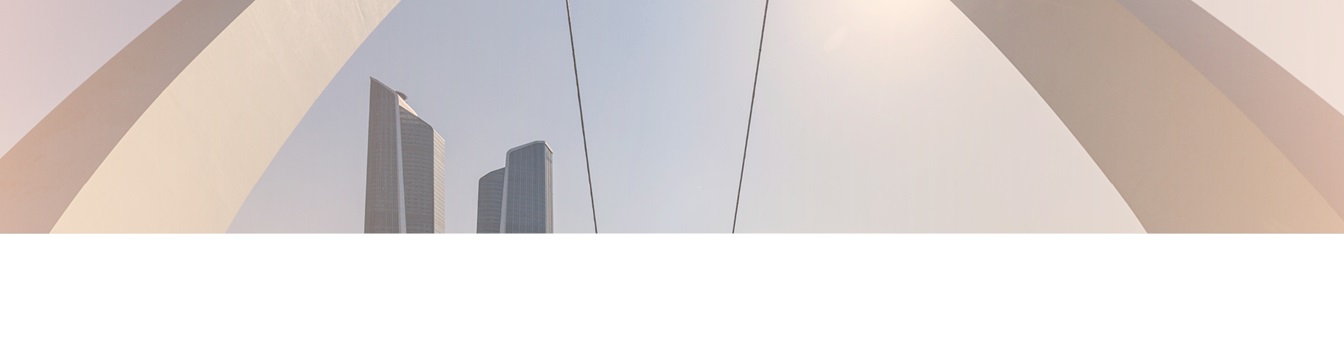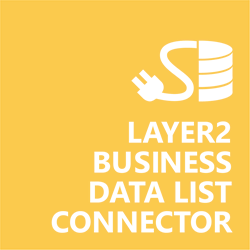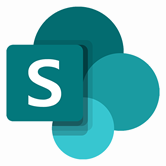Keep your Sharepoint in sync. Download and try today.
XML Integration with SharePoint
XML data (from files of HTTP web requests) can be integrated and synchronized without code to SharePoint on-premises lists using the Layer2 Business Data List Connector. In case you are looking for Online data integration, you will find the right tool here.
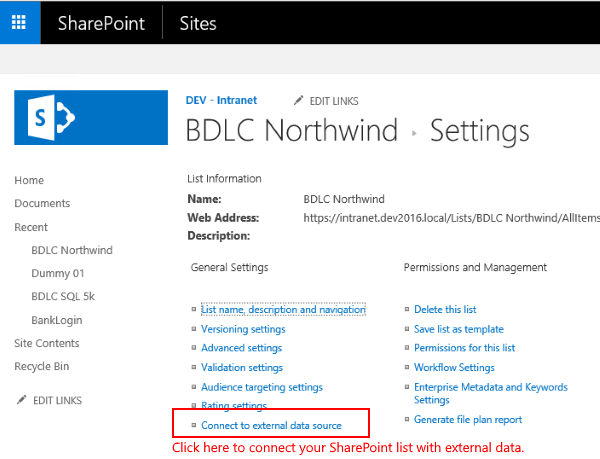
Figure 1. It's easy to integrate XML data with SharePoint. Just create a list and click "Connect to external data source" in your list settings.
XML Integration with SharePoint - Features & Benefits
- Very easy to setup in a few minutes: Create a new SharePoint list, click "Connect to external data source" in the list settings, select the data provider, enter connection settings and data query as shown below ... that's it.
- No changes in the XML data source required: No programming, no additional tools.
- Connected list data always up-to-date: The connected XML data query updates the SharePoint list automatically in background (via SharePoint Timer Job), or alternatively, on-demand (Action Menu / Ribbon Button, URL, via workflow, API).
- Well-known BCS "external list" issues and limitations are completely solved: ALL list features are to you. Views, sorting and grouping, filters, calculated fields, search, managed metadata. Lookups, additional columns and attachments can be created as normal. All kind of lists can be used, e.g. contacts, tasks, calendar, or custom lists. You can take external data offline via Outlook.
- Workflows and notifications on external data change: List workflows and change notifications per RSS or email can be used to take business actions in SharePoint, when external XML data records are changed.
- Application logging, reporting, and notifications: A SharePoint list is used to store settings and log information. SharePoint item versioning and workflows can be used to manage reporting and notifications. Direct notification per email in case of errors is supported as well.
- Highest Security, best performance, easy to maintain: SharePoint Secure Store can be used to store security relevant configuration information safely in one central place. Users are working with the SharePoint lists as an external data cache with highest security and performance. Large data sources can be synchronized.
- 100+ more external systems supported: Layer2 Data Providers included (e.g. for external SharePoint or Office 365, Exchange, Dynamics ERP/CRM, OData, XML/RSS, SOAP), vendor specific data providers can be used (e.g. SQL Server Oracle, MySQL etc.), 3rd party data providers also supported, e.g. for custom ERP/CRM, Facebook or Twitter. See here for supported systems and applications.
XML Specific SharePoint List Configuration Settings
In the Layer2 Business Data List Connector, the data connection must be configured as follows:
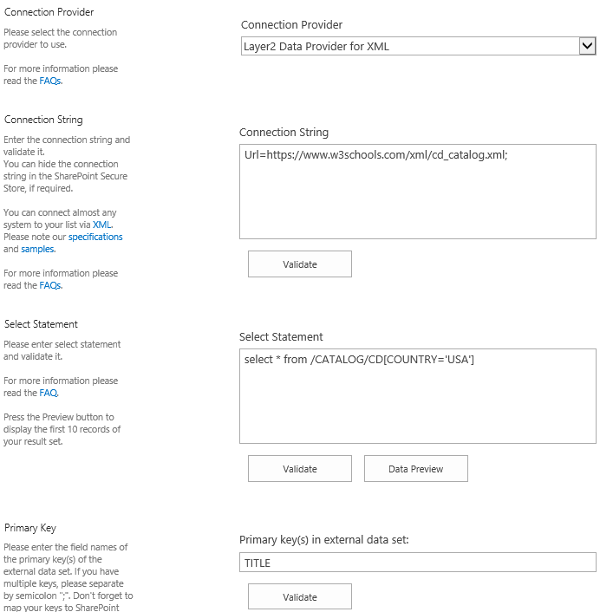
Figure 2. Example connection configuration to connect a native SharePoint list to a XML data entity via Layer2 Business Data List Connector.
- Select the Layer2 Data Provider for XML. This provider is part of the ADO.NET provider package and should already be installed. You will find more information about the provider within the Layer Data Provider for XML specifications page.
- You can use a connection string like this to
connect:
url=https://www.w3schools.com/xml/cd_catalog.xml; - Several different authentication methods are supported. See the provider specification linked above for more information.
- For the select statement, you can make use of XPath to query your data as supported by the data provider and source system. For more information about XPath, see the Layer Data Provider for XML specifications.
- Note that column names and references in the XML file are case-sensitive.
- You can map your list columns to specific external data source fields in the Layer2 Business Data List Connector. Please take care about data types (simple type conversions are supported).
- Please enter an appropriate primary key (a column with unique values; TITLE in this example), depending on your query. Using the Data Preview option can help with this.
- Write-back is not supported. The XML data provider is read-only.
- No programming required for setup a connection and sync.
- No need to open your local network for access from outside. No 3rd party involved.
XML Connection Details
Provider:
Layer2 Data Provider for XML
Connection String Example:
URL=https://www.w3schools.com/xml/cd_catalog.xml;
Select Statement Example:
select * from /CATALOG/CD[COUNTRY='USA']
SharePoint Integration with XML - Examples, Known Issues, and Workarounds
There are the following known issues and workarounds with XML integration:
- The data provider is read-only, there is no write-back support to the XML data source.
Here's some more detailed examples of connecting to XML:
Ready to go next steps?