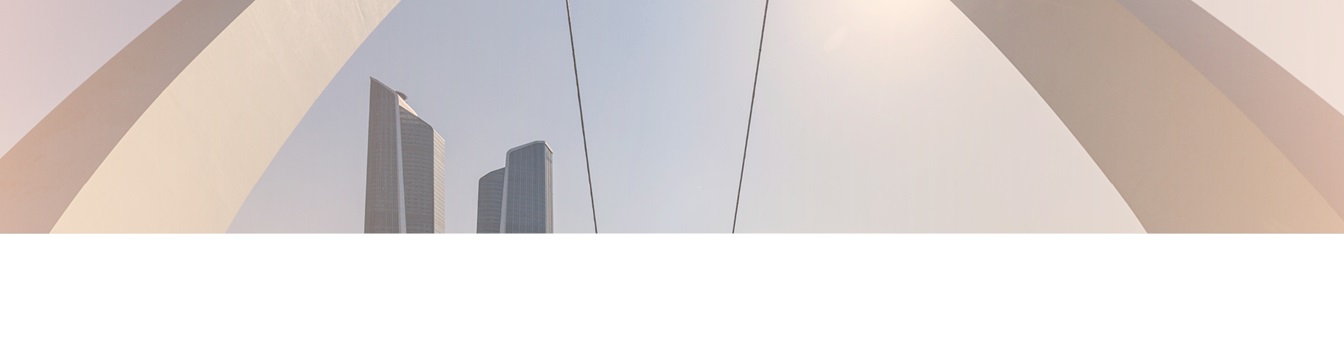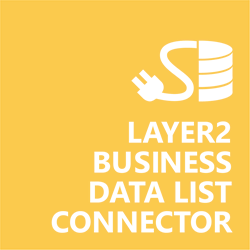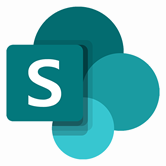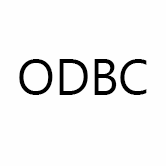Keep your Sharepoint in sync. Download and try today.
ODBC SharePoint Integration
ODBC data sources can be integrated codeless with native SharePoint lists using the Layer2 Business Data List Connector. You can also connect to 100+ more supported systems and applications. In case you are looking for Online data integration, you will find the right tool here.
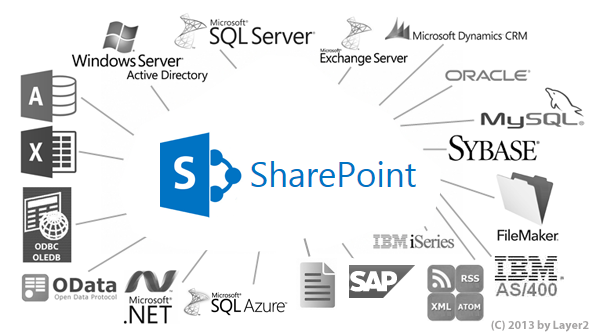
Benefits of ODBC in SharePoint Integration
ODBC was originally developed by Microsoft during the early 1990s and became a de facto standard to connect to almost any database. Most database vendors are offering ODBC-compliant data providers (drivers) to access there data. ODBC can especially used in case there is no OLEDB or ADO.NET based or other (newer) data provider available.
- Very easy to setup in a few minutes: Create a SharePoint list, click "Connect to external data source" in the list settings, select the data provider, enter connection settings and data query as shown below. That's it.
- No changes in the ODBC data source required: No programming, no additional tools.
- Connected list data always up-to-date: The connected ODBC data query updates automatically in background (via SharePoint Timer Job), or alternatively, on-demand (Action Menu / Ribbon Button, URL, via workflow, API).
- One-way and optional two-way connection: You can write-back the changes made in the SharePoint list to the external ODBC data source automatically with full CRUD (Create / Update / Delete) functionality (if supported by the ODBC source driver). The SharePoint list can act as a full-featured front-end for external systems.
- Well-known BCS external list issues and limitations are completely solved: ALL list features are to you. Views, sorting and grouping, filters, calculated fields, search, managed metadata. Lookups, additional columns and attachments can be created as normal. All kind of lists can be used, e.g. contacts, tasks, calendar, or custom lists. You can take external data offline via Outlook.
- Workflows and notifications on external data change: List workflows and change notifications per RSS or email can be used to take business actions in SharePoint, when external ODBC data records are changed.
- Application logging, reporting, and notifications: A SharePoint list is used to store settings and log information. SharePoint item versioning and workflows can be used to manage reporting and notifications. Direct notification per email in case of errors is supported as well.
- Highest Security, best performance, easy to maintain: SharePoint Secure Store can be used to store security relevant configuration information safely in one central place. Users are working with the SharePoint lists as an external data cache with highest security and performance. Large data sources can be synchronized.
- 100+ more external systems supported: Layer2 Data Providers included (e.g. for external SharePoint or Office 365, Exchange, Dynamics ERP/CRM, OData, XML/RSS, SOAP), vendor specific data providers can be used (e.g. SQL Server Oracle, MySQL etc.), 3rd party data providers also supported, e.g. for custom ERP/CRM, Facebook or Twitter. See here for supported systems and applications.
The smart solution for data integration and synchroniation
If you are looking for a data and file synchronization and integration tool, you should try Layer2 Cloud Connector. This tool is intuitive, secure and with no data limit. You can synchronize automatically in the background, one way or two way - and you can use it even without IT knowledge. We offer you three licenses, a free trial of Layer2 Cloud Connector and a life product demo.
ODBC Specific SharePoint List Configuration Settings
In the SharePoint General List Settings click "Connect to external data source". In the BDLC form the data source must be configured as follows to connect to ODBC.
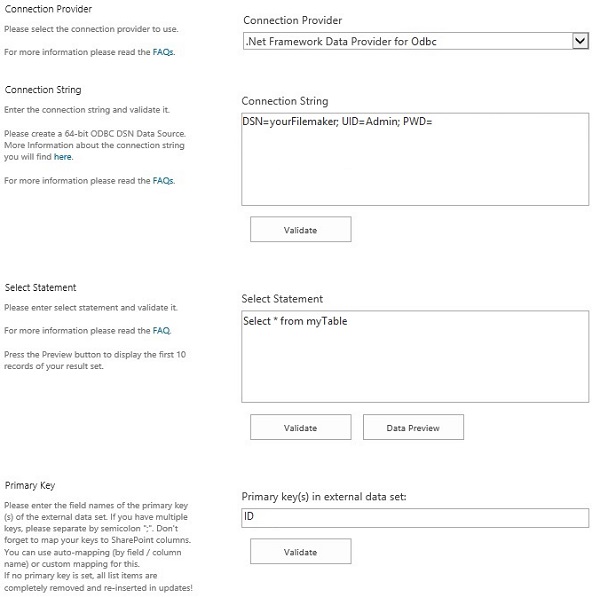
Figure 1: Sample connection configuration to connect a native SharePoint list to an ODBC data source via Layer2 Business Data List Connector.
Please note the following specific settings.
- Select the ODBC Data Provider in the drop-down to connect. The provider is part of the Windows Operating System and should be already installed.
- Install the 64-bit version of the source-specific ODBC driver, e.g. for MySQL or FileMaker. If you can't find any 64-bit compatible driver, see below under Issues and workarounds.
- Follow the vendor instructions to setup and configure. See here for an example to setup an ODBC data source.
- Use a System DSN (not User or File DSN) to setup your connection and to refer to in the connection string. Verify your setup directly in the 64-Bit ODBC Connection Manager, if supported. Don't use the 32-Bit ODBC Connection Manager by mistake.
- You can use a connection string like this to connect:
DSN=myDSN; UID=myUser; PWD=myPassword
Please find more details about ODBC options at www.connectionstrings.com. - You can make use of ODBC to query your data as supported by the data provider and source system. For any specification of query language supported see specific vendor documentation.
- You can map your data fields to specific external source fields in the Layer2 Business Data List Connector. Please take care about data types (simple type conversions are supported).
- Please enter an appropriate primary key (column with unique values), depending on query (see data preview for this).
- You can use the connection for uni- or bi-directional synchronization.
- No installation or changes are required at the ODBC data source or data destination.
- No programming required for setup a connection and sync.
ODBC Connection Details
Provider:
.Net Framework Data Provider for OData
Connection string sample:
DSN=myDSN; UID=myUser; PWD=myPassword
Select Statement sample:
select * from yourTable
SharePoint Integration via ODBC - Examples, Known Issues and Workarounds
The integration of ODBC-related data sources in SharePoint has the following known issues and workarounds:
- In case of inserts (full CRUD) via external systems please take care of the primary key. Database-side IDs will not work in his case.
- Please make use of the bdlcGUID column that will have a unique GUID assigned automatically, if required.
- If you can't find any 64-bit driver, please use the Layer2 Cloud Connector (32-bit version) to connect.
Please find the following samples:
- Text/CSV Data, e.g. exported from LOB systems, can be integrated via ODBC as shown here.
- Microsoft Navision ERP data can be integrated via C/ODBC
drivers as noted here.
Ready to go next steps?