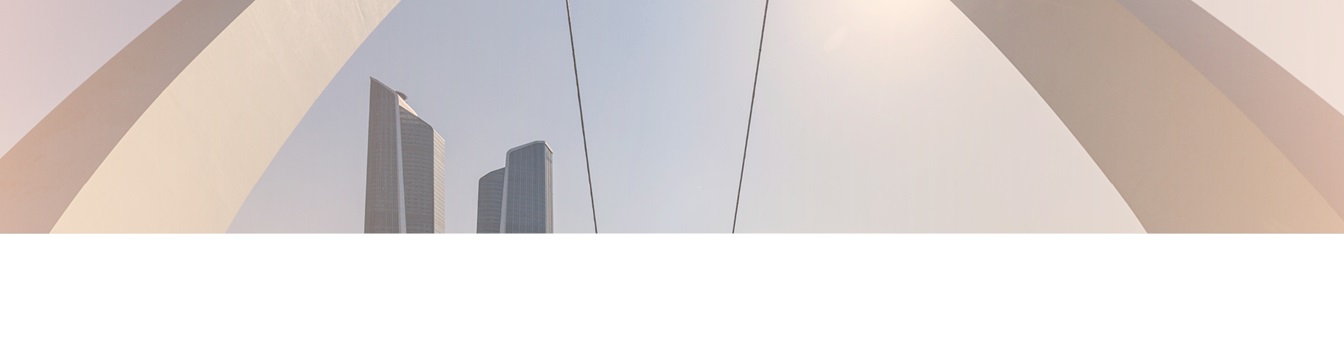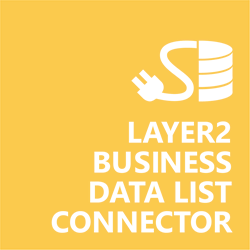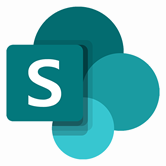Keep your Sharepoint in sync. Download and try today.
SharePoint Access Integration
Microsoft Office Access database data can be integrated codeless with native SharePoint lists using the Layer2 Business Data List Connector. Please take a look here for more supported systems and applications.In case you are looking for Online data integration, you will find the right tool here.
Benefits of Microsoft Access Integration in SharePoint
- Very easy to setup in a few minutes: Create a SharePoint list, click "Connect to external data source" in the list settings, select the data provider, enter connection settings and data query as shown below. That's it - no programming, no changes in the external data source, no additional tools.
- Connected data always up-to-date: The connected data updates automatically in background (via SharePoint Timer Job), or alternatively, on-demand (Action Menu / Ribbon Button, URL, via workflow, API).
- One-way and optional two-way connection: You can write-back the changes made in SharePoint to the external data source automatically with full CRUD (Create / Update / Delete) functionality. The SharePoint list can act as a full-featured front-end for external systems.
- 100+ external systems supported: Layer2 Data Providers included (e.g. for SharePoint/Office 365, Exchange, Dynamics, OData, XML/RSS, SOAP), vendor specific data providers can be used (e.g. SQL Server Oracle, mySQL etc.), 3rd party data providers also supported, e.g. for ERP/CRMs, Facebook or Twitter. See here for supported systems and applications.
- Well-known BCS "external list" issues and limitations are completely solved: ALL list features are to you. Views, sorting and grouping, filters, calculated fields, search, managed metadata. Lookups, additional columns and attachments can be created as normal. All kind of lists can be used, e.g. contacts, tasks, calendar, or custom lists. You can take external data offline via Outlook.
- Workflows and notifications on external data change: List workflows and change notifications per RSS or email can be used to take business actions in SharePoint, when external business data records are changed.
- Application logging, reporting, and notifications: A SharePoint list ist used to store settings and log information. SharePoint item versioning and workflows can be used to manage reporting and notifications. Direct notification per email in case of errors is supported as well.
- Highest Security, best performance, easy to maintain: SharePoint Secure Store can be used to store security relevant configuration information safely in one central place. Users are working with the SharePoint lists as an external data cache with highest security and performance.
Microsoft Access Specific Configuration Settings
In the Layer2 Business Data List Connector the data source must be configured as follows to connect to Microsoft Office Access.
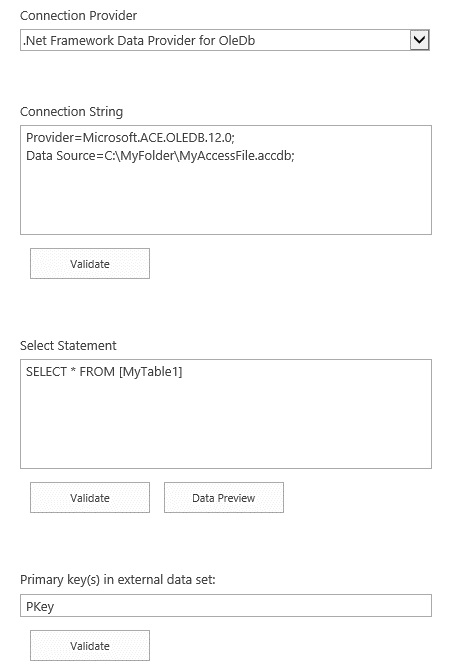
Figure 1: Sample connection configuration to connect to MS Access via .Net Framework Data Provider for OleDb
Please note the following about settings, features and possible issues
- Data Providers can be OLEDB (preferred) and ODBC (both included in package)
- In both cases the Microsoft ACE OLEDB 12 provider (64-bit) must be installed. More information here.
- The data source path can be both, local (e.g. C:\databases\mydb.accdb) or on file share (e.g. \\myShare\databases\mydb.accdb). In both cases please make sure that the database can be accessed from current user context. The user context is the currently logged in user (in case of BDLC is used from the SharePoint UI) or the timer service account (in case of scheduled background updates).
- You can use Access SQL to query, but only syntax that is supported by the Microsoft data provider.
Do you have any issues to connect? Please contact sales@layer2solutions.com for next steps.
Microsoft Access Connection Details
Provider:
.Net Framework Data Provider for
OleDb
Connection string sample:
Provider=Microsoft.ACE.OLEDB.12.0; Data
Source=C:\MyFolder\MyAccessFile.accdb
Select Statement
sample:
SELECT * FROM [MyTable]
Microsoft Access Data Integration Known Issues
- Bi-directional sync is generally supported. For full CRUD please use your own primary key(s).
- Access counters will not work as expected in case of inserts.
- Usual PK restrictions of ‘unique, non-NULL’ apply.
Ready to go next steps?