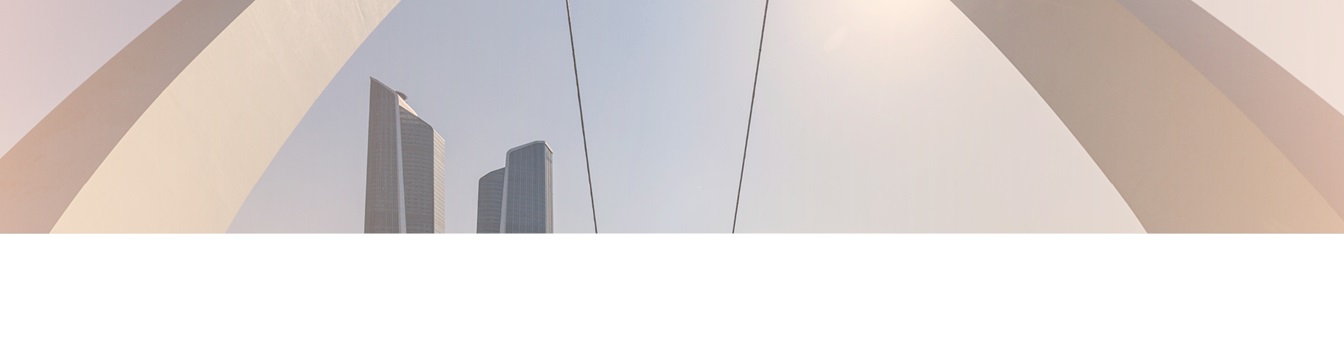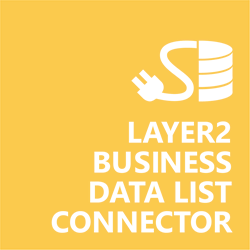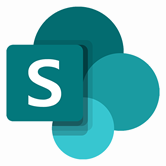Keep your Sharepoint in sync. Download and try today.
IBM iSeries AS/400 Integration with SharePoint
IBM System i (AS/400, iSeries) data can be integrated and synchronized codelessly with SharePoint on-premises lists using the Layer2 Business Data List Connector. In case you are looking for Online data integration, you will find the right tool here.
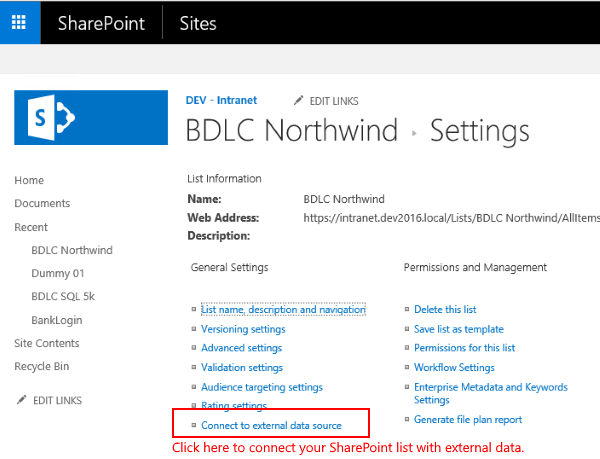
Figure 1. It's easy to integrate IBM System i with SharePoint. Just create a list and click "Connect to external data source" in your list settings.
IBM System i Integration with SharePoint - Features & Benefits
- Very easy to setup in a few minutes: Create a new SharePoint list, click "Connect to external data source" in the list settings, select the data provider, enter connection settings and data query as shown below ... that's it.
- No changes in the IBM System i data source required: No programming, no additional tools.
- Connected list data always up-to-date: The connected IBM System i data query updates the SharePoint list automatically in background (via SharePoint Timer Job), or alternatively, on-demand (Action Menu / Ribbon Button, URL, via workflow, API).
- One-way and optional two-way connection: You can write-back the changes made in the SharePoint list to the external data source automatically with full CRUD (Create / Update / Delete) functionality. The SharePoint list can act as a full-featured front-end for external systems.
- Well-known BCS "external list" issues and limitations are completely solved: ALL list features are to you. Views, sorting and grouping, filters, calculated fields, search, managed metadata. Lookups, additional columns and attachments can be created as normal. All kind of lists can be used, e.g. contacts, tasks, calendar, or custom lists. You can take external data offline via Outlook.
- Workflows and notifications on external data change: List workflows and change notifications per RSS or email can be used to take business actions in SharePoint, when external IBM System i data records are changed.
- Application logging, reporting, and notifications: A SharePoint list is used to store settings and log information. SharePoint item versioning and workflows can be used to manage reporting and notifications. Direct notification per email in case of errors is supported as well.
- Highest Security, best performance, easy to maintain: SharePoint Secure Store can be used to store security relevant configuration information safely in one central place. Users are working with the SharePoint lists as an external data cache with highest security and performance. Large data sources can be synchronized.
- 100+ more external systems supported: Layer2 Data Providers included (e.g. for external SharePoint or Office 365, Exchange, Dynamics ERP/CRM, OData, XML/RSS, SOAP), vendor specific data providers can be used (e.g. SQL Server Oracle, MySQL etc.), 3rd party data providers also supported, e.g. for custom ERP/CRM, Facebook or Twitter. See here for supported systems and applications.
IBM System i Specific SharePoint List Configuration Settings
In the Layer2 Business Data List Connector, the data connection must be configured as follows:
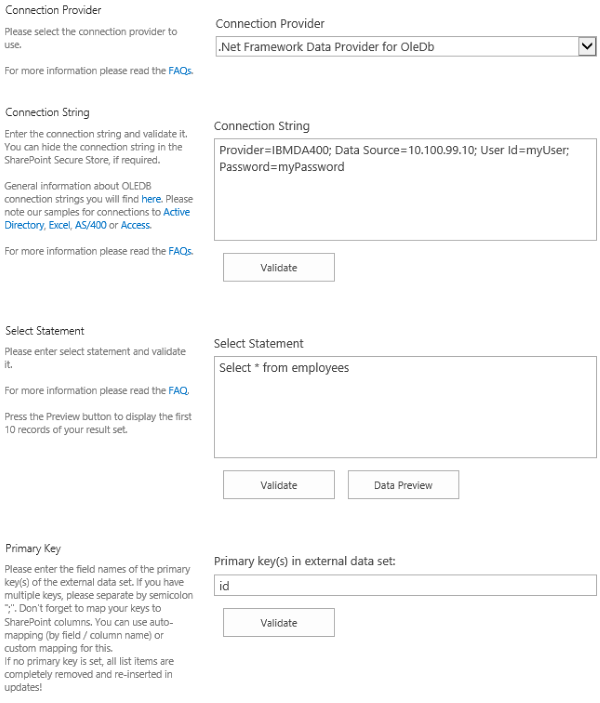
Figure 2. Example connection configuration to connect a native SharePoint list to a IBM System i data entity via Layer2 Business Data List Connector.
- Select the OLEDB Data Provider to connect (already installed). To connect to the AS/400, you need the IBM driver installed on each machine in the farm that is running BDLC. IBMDA400 is the OLEDB Driver provided by IBM System i Access for Windows. Information about the driver can be found here, but you cannot download the driver without being a customer. Please contact IBM support if you need assistance acquiring the driver.
- Use the 64-bit version of the driver.
- You can use a connection string like this to
connect:
Provider=IBMDA400; Data Source=xx.xxx.xx.xx; User Id=myUser; Password=myPassword; - Please adapt the IP address in the Data Source field to your own (or use a system name as given in OperationsNavigator).
- There are extra options available: DataCompression=True; Default Collection=MyCollection (to be taken from iSeries Navigator). For more options, take a look into the provider documentation at IBM.
- You can make use of all SQL queries that are supported by the data provider. See the provider documentation for further information.
- Alternatively you can make use of ODBC to connect. Create your connection in the Windows ODBC Manager as a System DSN with the name myDSN. Select ODBC Data Provider. Enter DSN=MyDSN; as connection string.
- You can map your list columns to specific external data source fields in the Layer2 Business Data List Connector. Please take care about data types (simple type conversions are supported).
- Primary keys should be automatically set, if they exist. However for IBM System i, it is recommended that you specify them in the data entity.
- Write-back is supported with OleDb and ODBC. You can use this to write changes in SharePoint back to IBM System i.
- No programming required for setup a connection and sync.
- No need to open your local network for access from outside. No 3rd party involved.
IBM System i OleDb Connection Details
Provider:
.Net Framework Data Provider for OleDb
Connection String Example:
Provider=IBMDA400; Data Source=myServerName; User Id=myUser; Password=myPassword;
Select Statement Example:
SELECT * FROM employees
SharePoint Integration with IBM System i - Known Issues and Workarounds
There are following known issues and workarounds with System i integration:
- There is a Microsoft-offered OleDb data provider for AS/400, however this appears to have issues with writing to AS/400 databases. It treats all columns as read-only, even if they have been configured correctly. It is advised that you use the System i Access drivers from IBM instead.
- If you have issues with the System i Access OleDb provider, then try the ODBC version as that tends to work better for many users.
Ready to go next steps?