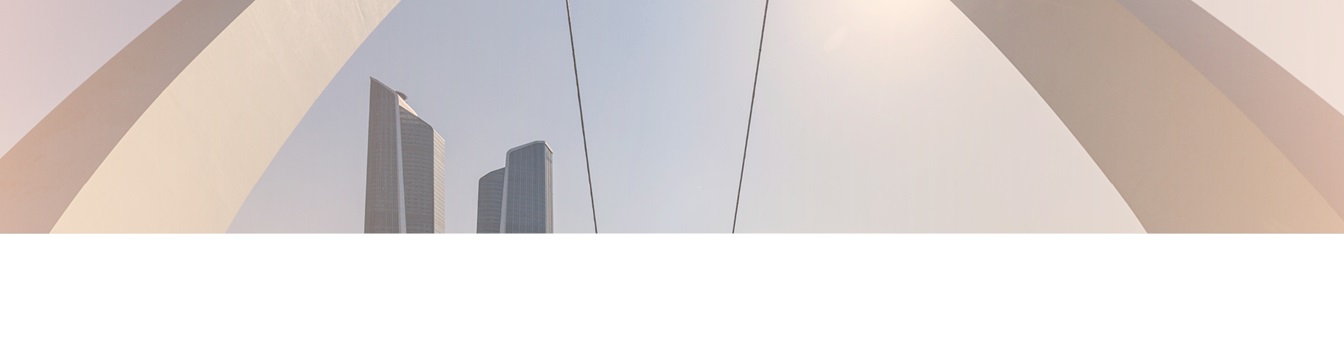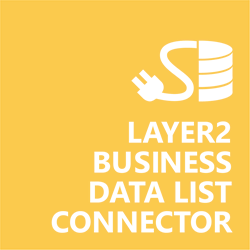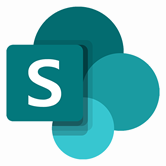Keep your Sharepoint in sync. Download and try today.
Exact Online Integration with SharePoint
Exact Online data can be integrated codeless with native SharePoint lists using the Layer2 Business Data List Connector. Please take a look here for more supported systems and applications. In case you are looking for Online data integration, you will find the right tool here.
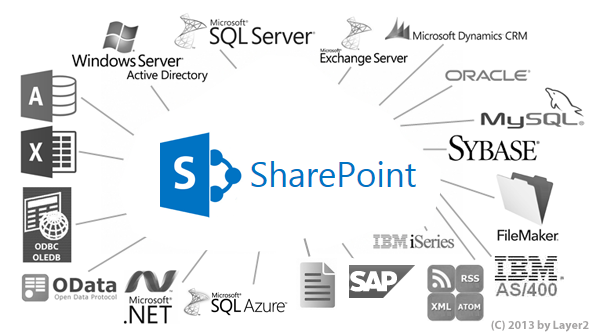
To retrieve Exact Online data, the data source entity must be configured as follows in the Layer2 Business List Data Connector:
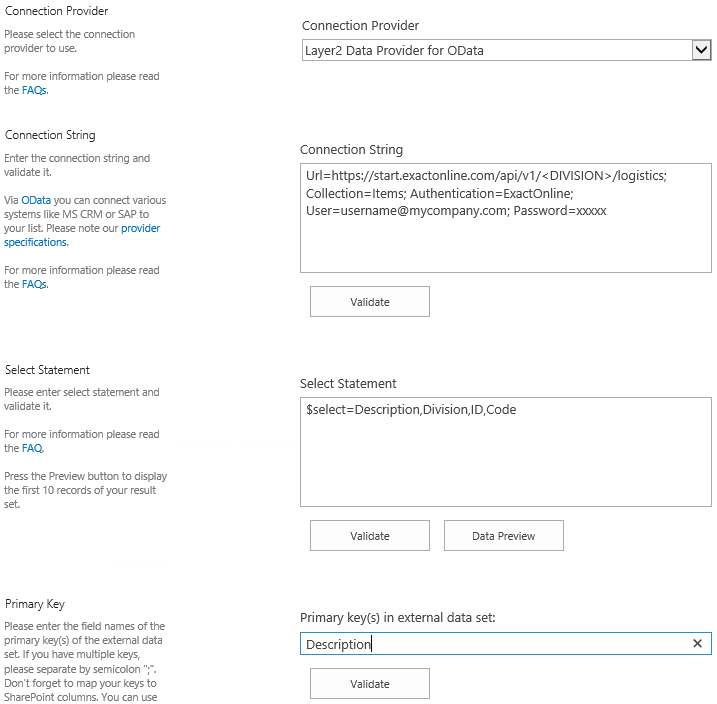
Fig. Example connection configuration to connect to Exact Online Item data.
Exact Online Specific Configuration Settings
Please note the following specific settings.
- Select the Layer2 Data Provider for OData to connect. The provider is part of the Layer2 ADO.NET provider package and should be already installed. You will find a OData Provider specification here.
- You can use a connection string like this to connect:
- You can make use of OData to query your data as supported by the data provider and source system. For any specification of supported queries, see the Exact REST API documentation. You can browse OData collections in the web browser. Simply paste your url from there.
- Please enter an appropriate primary key (column with unique values), depending on query (see data preview for this).
- Write-back is supported, however, take care with the choice of primary key. Exact-side IDs will not work in this case.
- No installation or changes are required at the Exact Online data source.
- No programming required for setup a connection and sync.
- No need to open your local network for access from outside.
Url=https://start.exactonline.com/api/v1/<DIVISION>/logistics; Collection=Items; Authentication=ExactOnline; User=username@mycompany.com; Password=xxxxx
Exact Online Integration Known Issues
- Exact Online uses different login servers for different geolocations, and this may cause the authentication not to work correctly. To fix this, open this file (C:\ProgramData\Layer2 Cloud Connector\Authentication\ExactOnline.xml), and replace all instances of "start.exactonline.com" with "start.exactonline.<yourlocation>". You will see what the location text should be when you try to login via a browser. For example, if your login server is https://start.exactonline.nl/docs/Login.aspx, then the location is "nl" and that will be what you place into the authentication document. Save and then reopen Cloud Connector to have it load the updated version. If you need additional assistance, please contact support@layer2solutions.com.
- You will need the division number to set up the OData access URL. If you do not know your division number, see the Exact FAQ for how to get this.
Ready to go next steps?