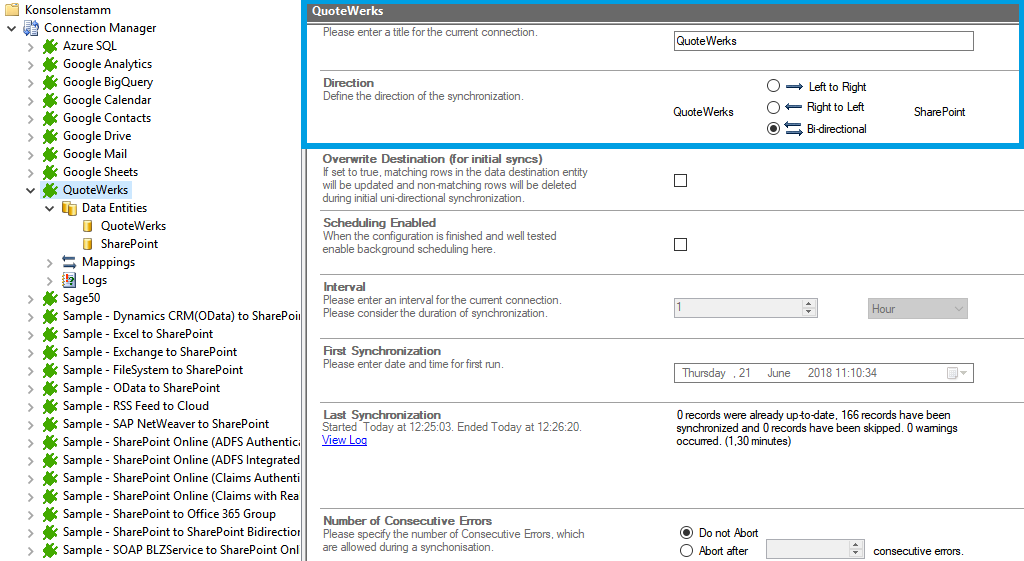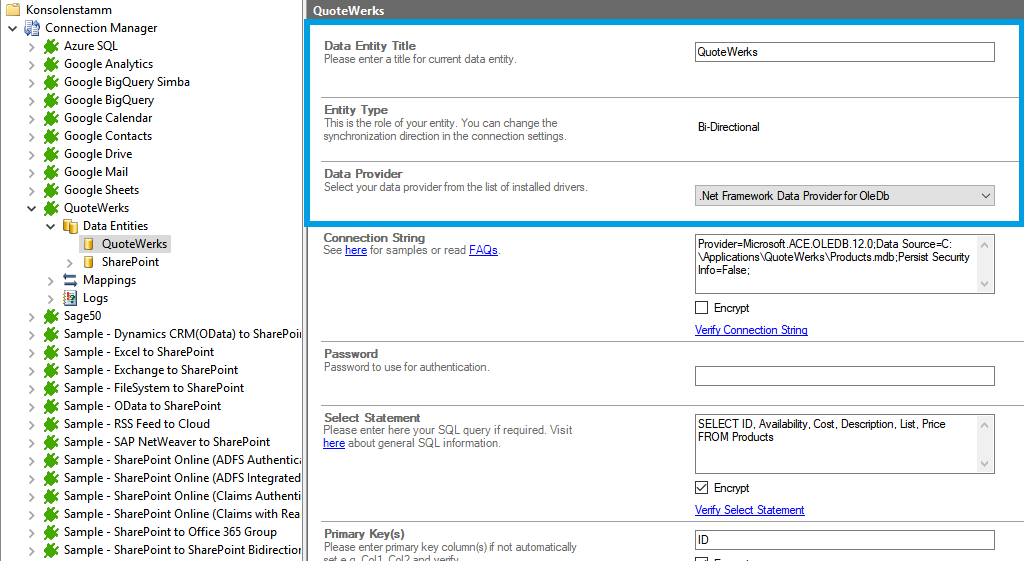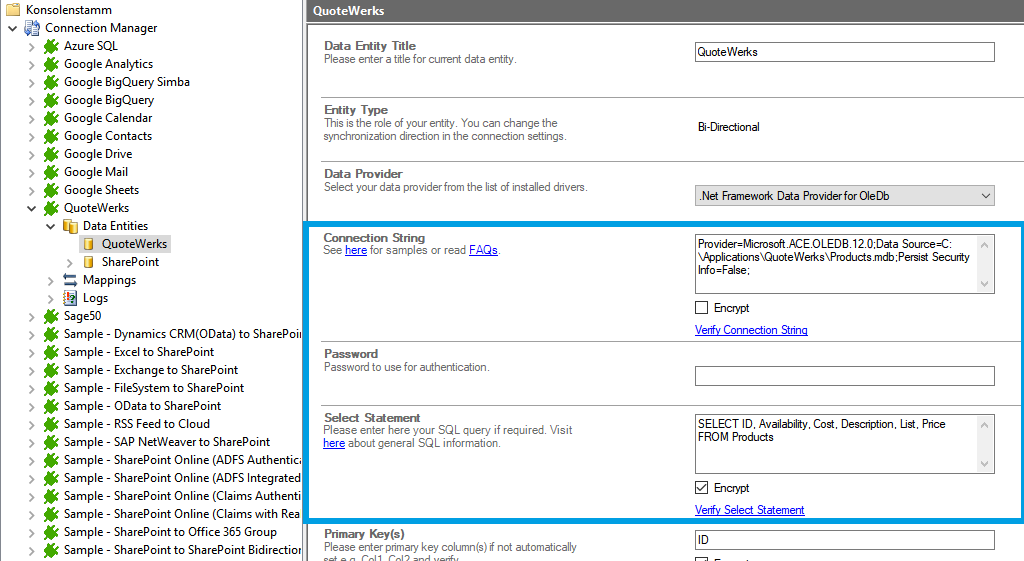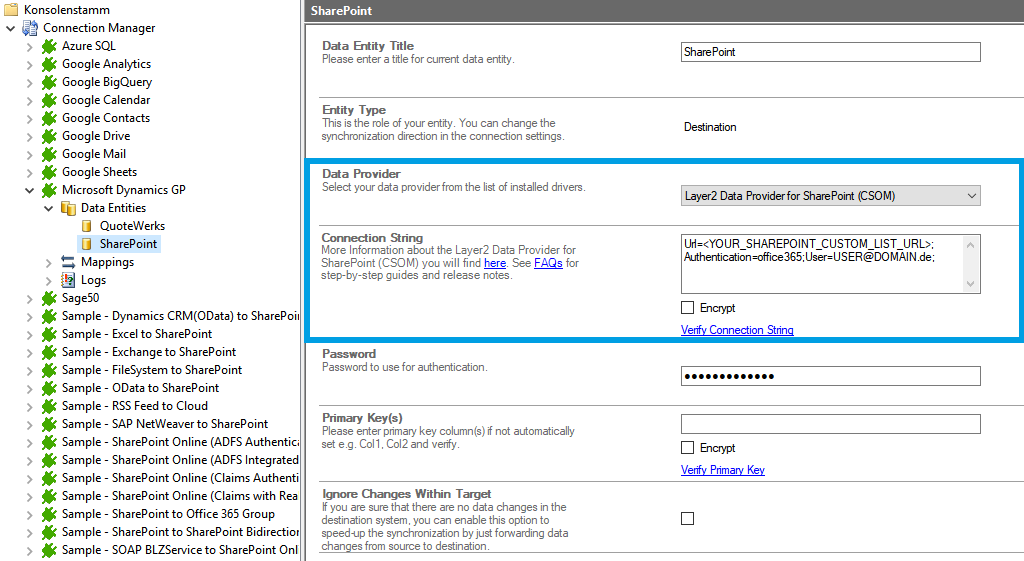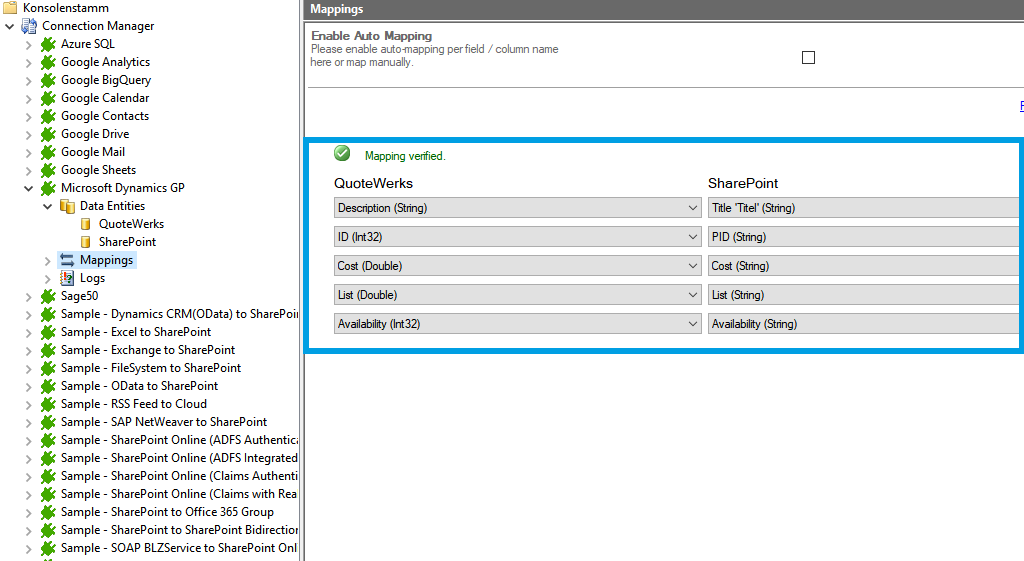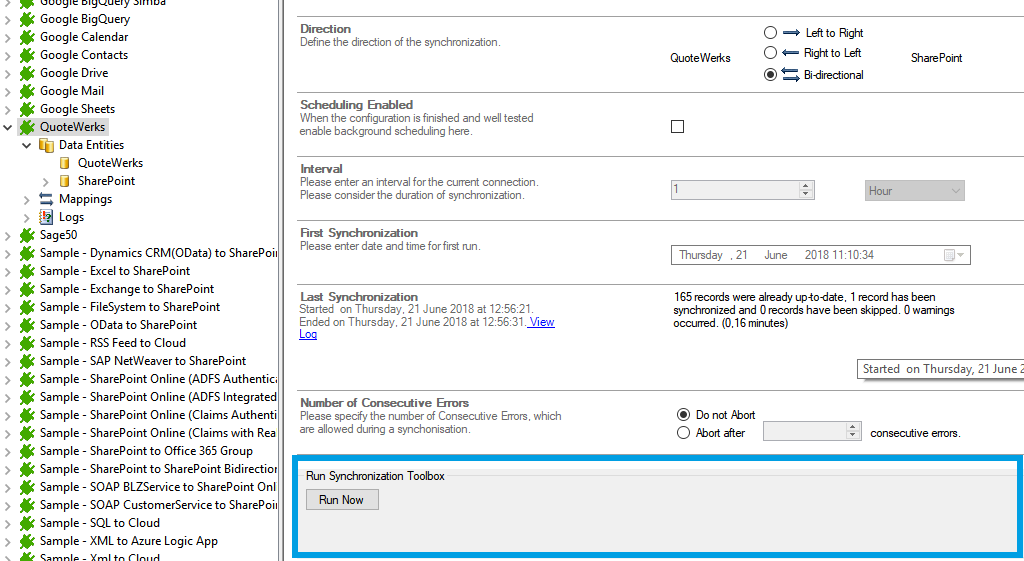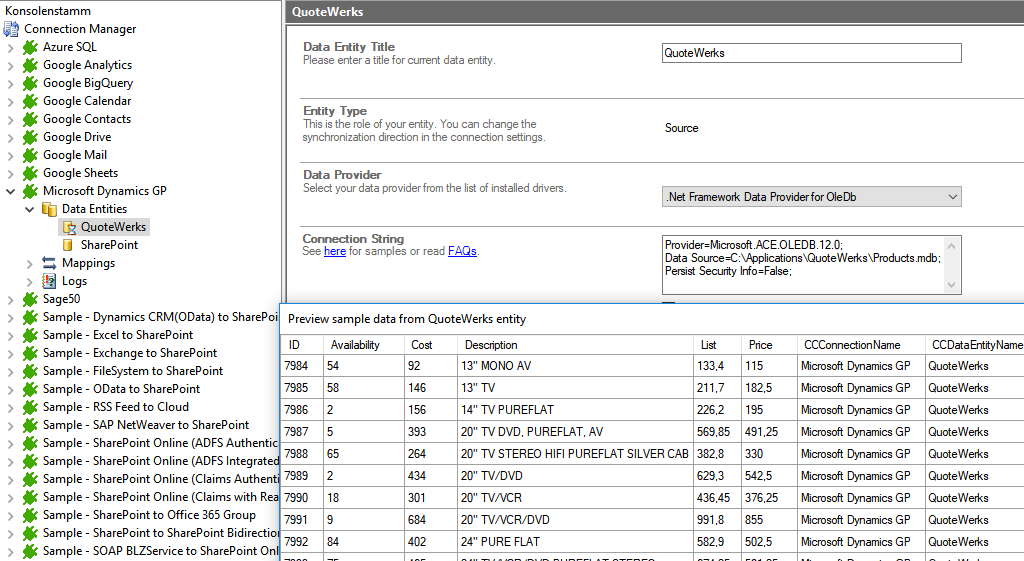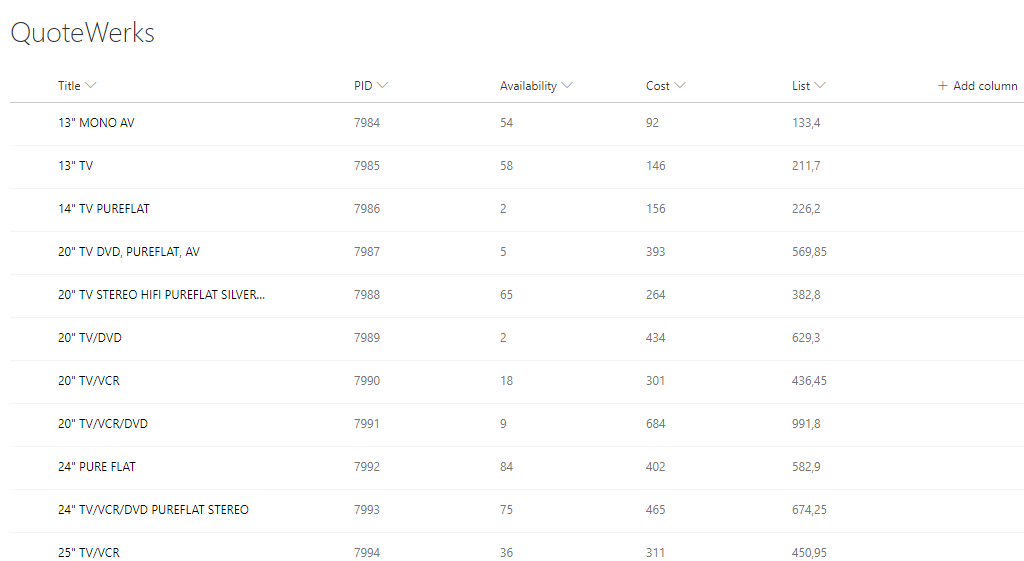Keep your QuoteWerks® in sync. Download and try the Layer2 Cloud Connector today.
Quotewerks® Integration with Office 365, SharePoint & 150+
QuoteWerks® data can be integrated and synchronized codeless with various external systems, on premises or in the cloud, using the Layer2 Cloud Connector.
Learn on this page how the data integration of QuoteWerks is working with the Layer2 Cloud Connector by using the step-by-step screenshot tutorial and reading our important advice and frequently asked questions. Make use of the benefits and features of this data integration tool by trying it out yourself:
QuoteWerks step-by-step data integration via the Layer2 Cloud Connector
Use this step-by-step-introduction to get through the whole product and data integration configuration easily. Some steps require a copy-paste task of code snippets. Please follow the recommendations in this introduction closely.
Before you can proceed with the configuration, please be aware that
- You need to have the Microsoft ACE OLEDB 12 provider installed, which has to fit to the Layer2 Cloud Connector architecture (32- or 64-bit). More information here. The data source path can be both, local (e.g. C:\Applications\QuoteWerks\Products.mdb) or on file share (e.g. \\myShare\databases\mydb.mdb). In both cases, please make sure that the database can be accessed from current user context. The user context is the currently logged in user in case the Layer2 Cloud Connector Connection Manager is used) or the service account in case of scheduled background updates.
HOW IT WORKS
In fact, you only need to do the 5 following steps to get your QuoteWerks data integration started.
- Setup your connection as required: one-way or two-way.
- Setup your data source, in this case QuoteWerks database.
- Setup your target– for example a Microsoft SharePoint list or library.
- Setup your mapping. Recheck your configurations.
- Start your project!
Specific Connection String for your Quotewerks integration
Please copy and paste this connection string into the designated field like described in Step 2.5 of the step-by-introduction above.
Provider=Microsoft.ACE.OLEDB.12.0;
Data Source=C:\Applications\QuoteWerks\Products.mdb;
Persist Security Info=False;
Please enter the following SQL query into the "Select Statement" as well and adjust the placeholder:
SELECT ID, Availabillity, Cost, Description, List, Price FROM Products
Take the next step
When you want to integrate and sync QuoteWerks you can start your free Layer2 Cloud Connector trial now.
Advice and Limitations
Please take into account our advice and known limitations
- In many cases a local account is used for the Cloud Connector Windows Service with no access to attached file shares. You can change, if required to access QuoteWerks databases not only locally, but also on file shares. if you have any issues, please start with a file on a local disk and go step-by-step.
- You can use Access SQL to query, but only syntax that is supported by the Microsoft data provider.
- Access primary key(s) are not automatically set. Enter your primary key (e.g. an Access counter field ID) to the data entity definition as a primary key. If not set, records are deleted and re-inserted with each sync.
- Please take care with table names that include a "-" sign like "customer-contacts". Looks like there are issues in some Microsoft data provider versions leading to errors on insert.