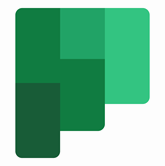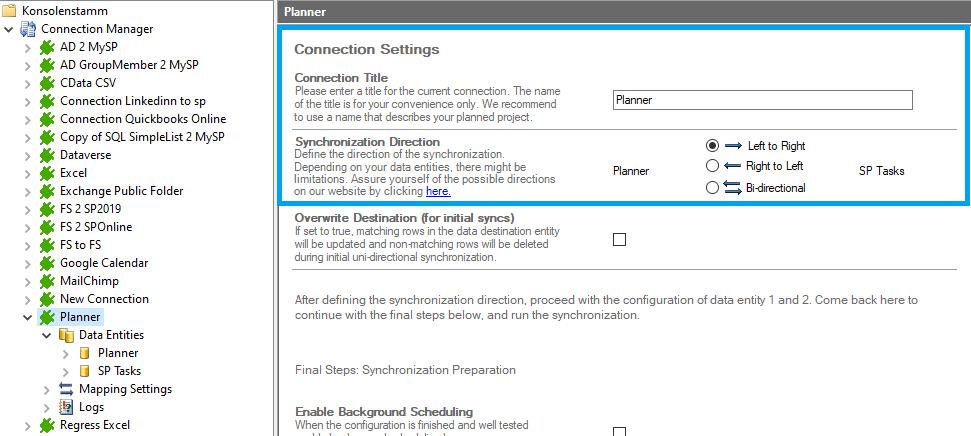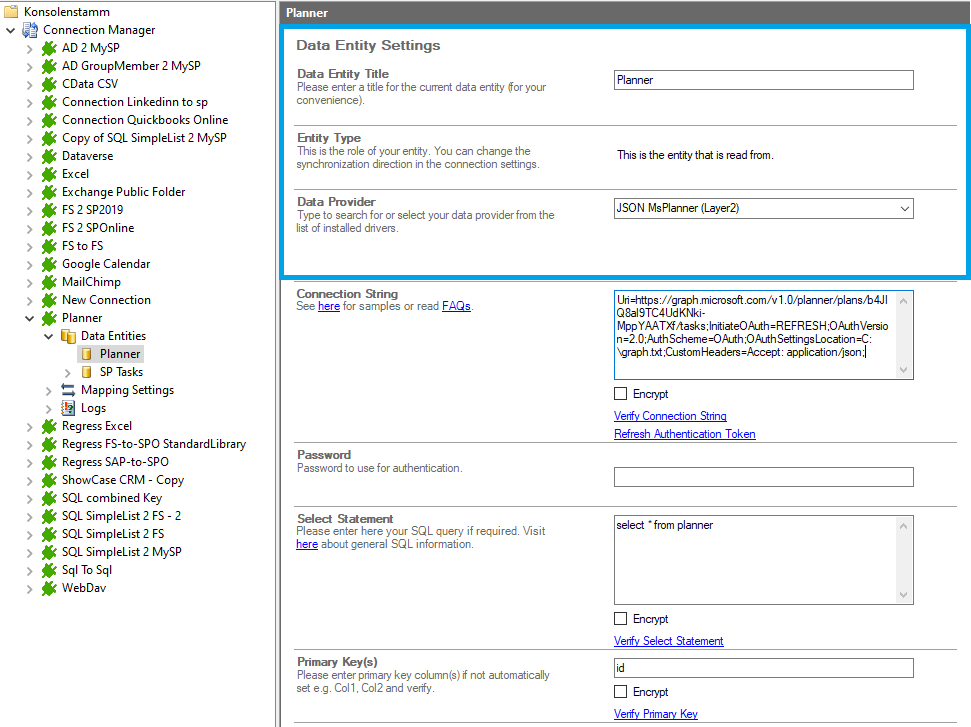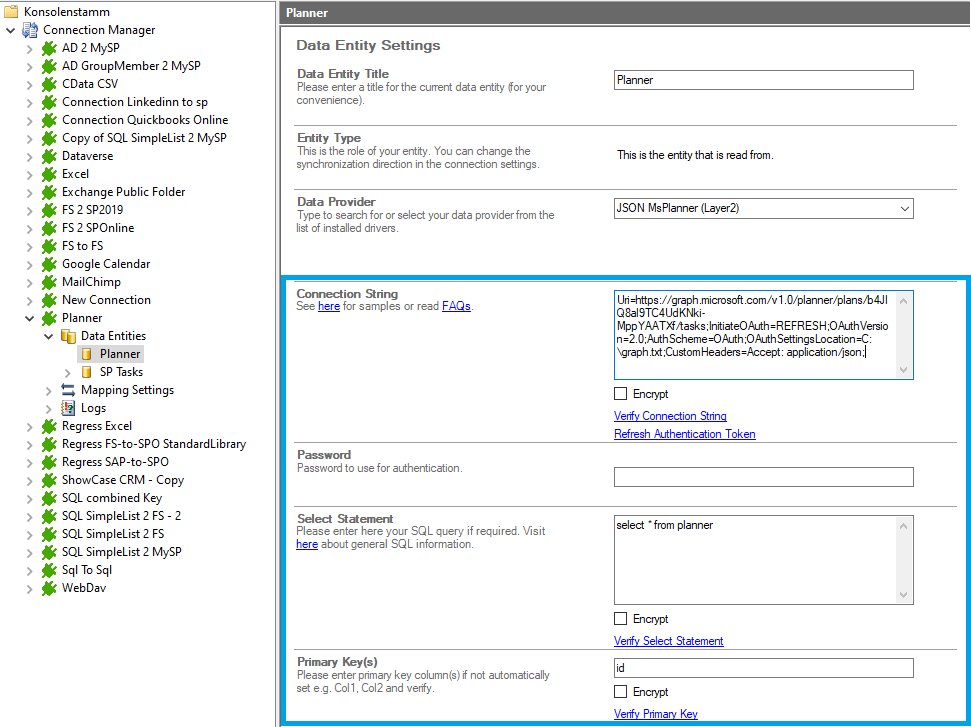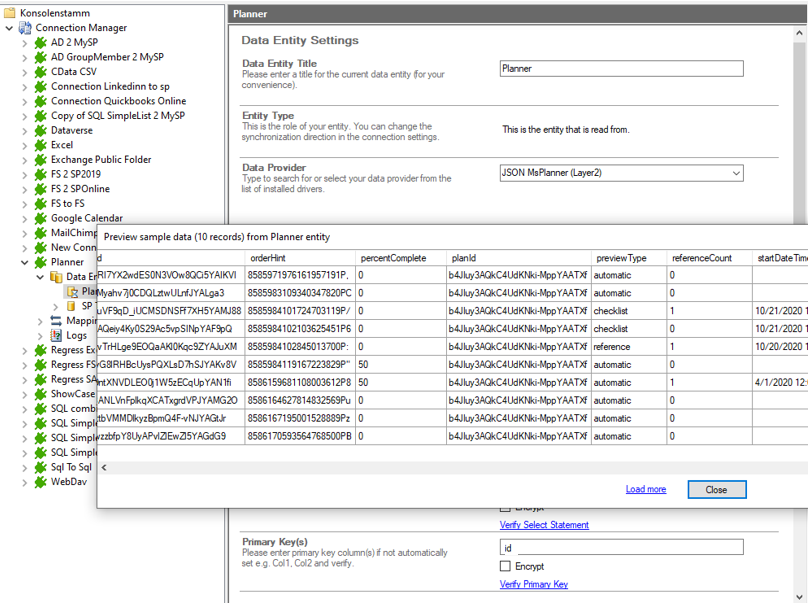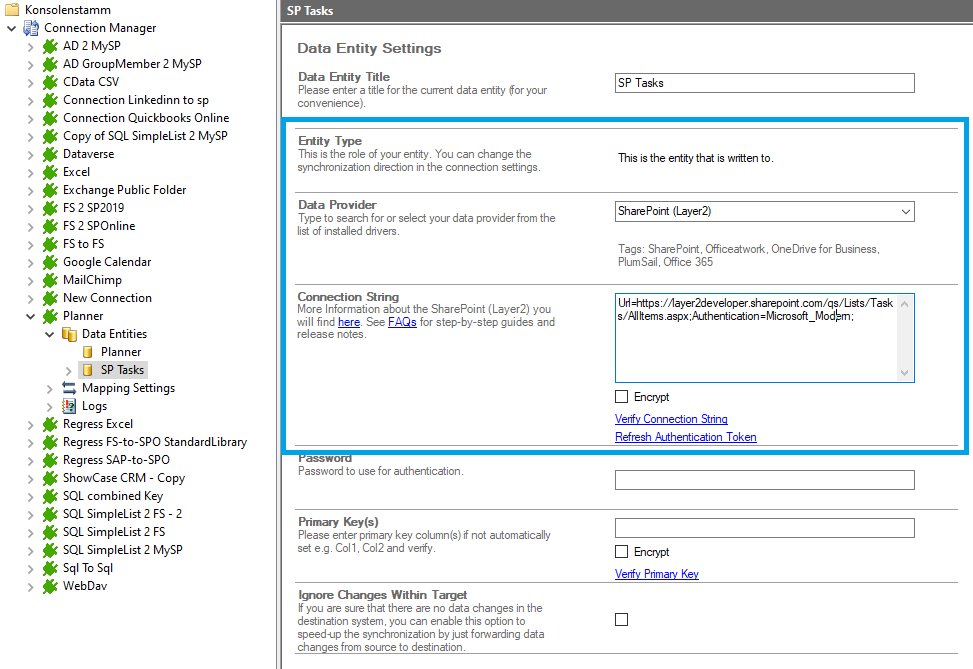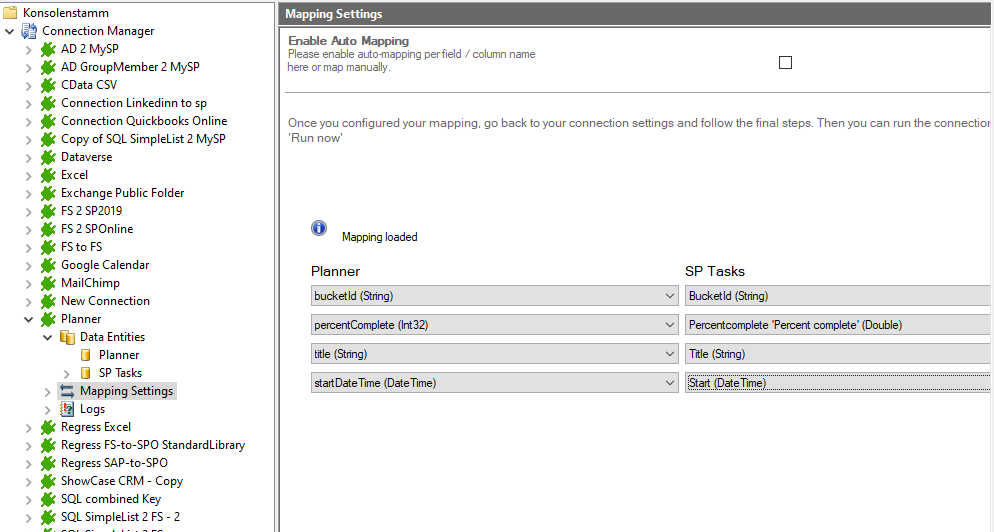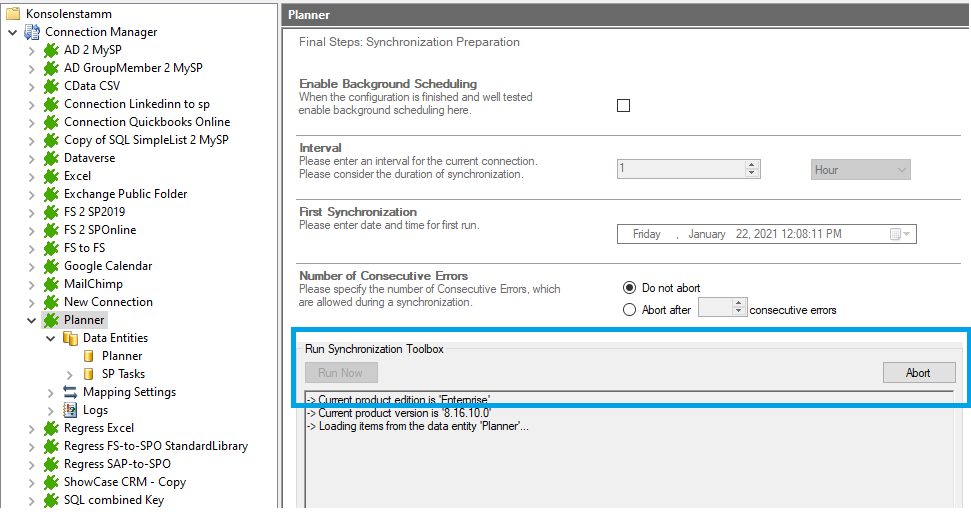Quick and easy installation in just minutes. Combine your data automatically in the background and benefit of better insights and greater revenues.
MICROSOFT PLANNER Data Integration
Microsoft Planner data can be integrated and synchronized codeless with various external systems, on-premises or in the cloud, using the Layer2 Cloud Connector Enterprise Edition. Learn on this page how the data integration of Microsoft Planner is working with the Layer2 Cloud Connector Enterprise Edition. Make use of the benefits and features of this data integration tool by trying it out yourself.
How it works
In fact, you only need to do the 5 following steps to get your Microsoft Planner data integration started.
1: Set up your connection direction as required: one-way.
2: Set up your data source, in this case, Microsoft Planner.
3: Set up your target, for example, a Microsoft SharePoint list.
4: Set up your mapping.
5: Run your connection!
Benefits of using Layer2 Cloud Connector for Data Integration
SYSTEM Connection Settings & Intro tutorials
You can find here the Connection Settings for SYSTEM differentiated according to their provider. Click on the respective intro tutorials to get the whole "how-to-connect" documentation on a concrete example with SharePoint.
Connection Settings for the JSON Provider:
"How-to-connect" documentation of Microsoft Planner & SharePoint Online with the Layer2 JSON Provider:
Connection String Example
URI=https://graph.microsoft.com/v1.0/planner/plans/<yourPlanId>/tasks;InitiateOAuth=REFRESH;
Select Statement Example
SELECT * FROM plan