Keep your Sharepoint in sync. Download and try today.
IBM Informix Codeless Data Integration and Synchronization
IBM Informix data sources can be integrated and synchronized codeless with various other data sources using the Layer2 Cloud Connector via the ODBC Data Provider. Please take a look here for supported systems and applications.
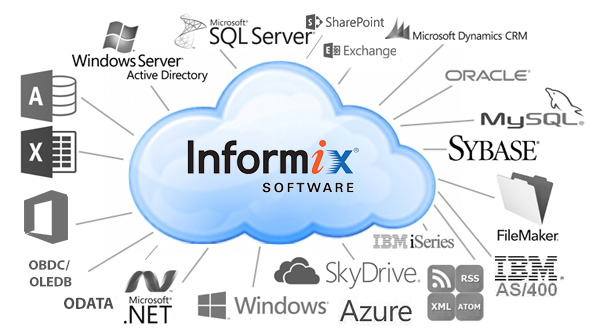
To connect to an IBM Informix database, the data source entity must be configured as follows in the Layer2 Cloud Connector Connection Manager:
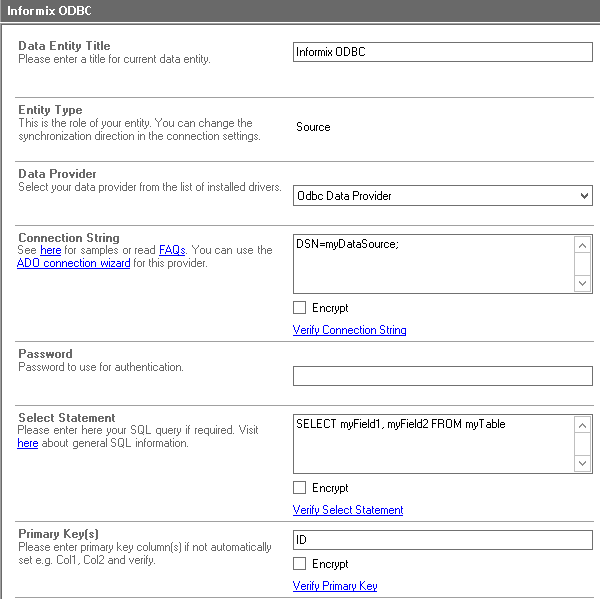
Fig. Example connection configuration to connect to an IBM Informix database via ODBC.
IBM Informix Codeless Integration And Synchronization Specific Settings
Please note the following specific settings.
- Download and install the appropriate Informix Client SDK package, which will install the ODBC drivers. Note that the driver architecture must match the Cloud Connector version installed (32- or 64-bit).
- Use a System DSN (not User or File DSN) to setup your connection and to refer to in the connection string. If the SetNet32 settings were configured, the Informix driver should automatically detect the databases you can use and fill in the details. Otherwise, you will need to configure that per the Informix ODBC DSN Configuration instructions.
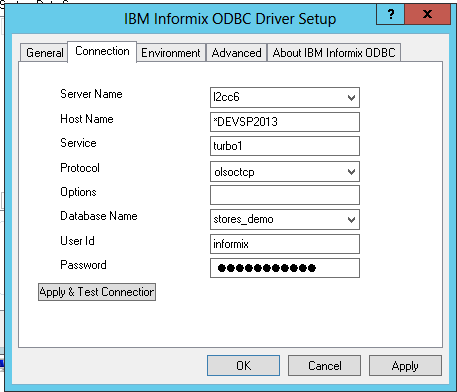
Fig. An example Informix ODBC configuration in the ODBC Data Source Administrator.
- Select the ODBC Data Provider to connect. The provider is part of the Windows Operating System and should be already installed.
- You can use a connection string like this to connect:
DSN=myDSN; UID=myUser; PWD=myPassword - You can make use of ODBC to query your data as supported by the data provider and source system. For any specification of query language supported, see the IBM Informix Driver documentation.
- You can map your data fields to specific external source fields in the Layer2 Cloud Connector. Please take care about data types (simple type conversions are supported).
- Please enter an appropriate primary key (column with unique values), depending on query (see data preview for this).
- You can use the connection for uni- or bi-directional synchronization. In case of inserts (full CRUD) via external systems, please take care that the primary key is set and appropriate.
- No installation or changes are required at the ODBC data source or data destination.
- Data synchronization can be started manually in the Connection Manager, per command line or scheduled in background by the Layer2 Cloud Connector Windows Service. Only data changes are processed (no delete / bulk import).
- No programming required for setup a connection and sync.
- No need to open your local network for access from outside.
Step-by-Step Intros for IBM Informix Integration and Synchronization
Just some ideas about systems to connect and sync:
- Connect and sync your IBM Informix data with SharePoint or Office 365 for better collaboration and mobile / offline access from everywhere at any time.
- Connect and sync IBM Informix database data queries with Dynamics CRM or ERP via OData.
- Push IBM Informix data to Microsoft Exchange for mobile and offline access on any device (BYOD).
- Sync web services with IBM Informix for better reporting.
Do you have connected more? Just let us know. Can't find what you are looking for? Please contact sales@layer2solutions.com directly for more information.
IBM Informix Data Integration - Known Issues and Workarounds
- Bi-directional synchronization is generally supported. You query must be updatable for this (note that most joins are not). You also need to have write access rights to the database for two-way sync.
- There are also ADO .NET drivers available and installed with the SDK, but they appear to require additional environment setup to work properly (see the IBM Informix .NET Provider documentation). The ODBC driver is known to work with Cloud Connector, so if you have issues getting the .NET ones to work, you can switch to ODBC.
Ready to go next steps?




