Keep your Sharepoint in sync. Download and try today.
Visual FoxPro and dBase Integration and Synchronization
Microsoft Visual FoxPro and dBase (DBF) data can be integrated and synchronized codeless with various other systems, on premises or in the cloud, using the Layer2 Cloud Connector. Please take a look here for supported systems and applications.
In the Layer2 Cloud Connector the data source or destination entity must be configured as follows to connect to Microsoft Visual FoxPro and dBase (DBF) data.
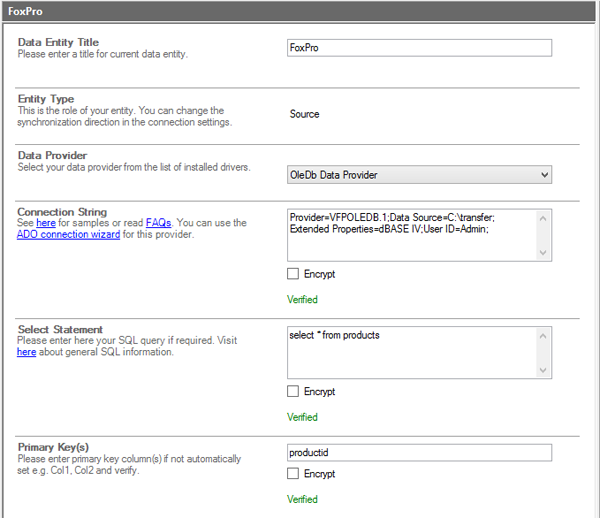
Fig.: Sample configuration to connect to dBase or FoxPro via OLEDB and the Microsoft VFPOLEDB provider.
FoxPro or dBase Specific Configuration Settings
Please note the following about settings, features and possible issues.
- The Microsoft Microsoft FoxPro driver must be installed additionally to the Layer2 Cloud Connector and the architecture must fit (32-/64-bit). Please use the 32-bit Cloud Connector, as there seems to be no 64-bit Data Provider for FoxPro
- Please select the generic OLEDB Data Provider (should be already installed).
- Enter a connection string similar to the following:
Provider=VFPOLEDB.1; Data Source=C:\myDirectory; Extended Properties=dBaseIV;User ID=Admin. - The data source points to the directory that contains the FoxPro files (not to any specific file). Please note that often one file is not enough. FoxPro needs the database file, the datatable file and additional index files to be in the directory. You can add a password if required. Verify the connection string. In case you got "Installable ISAMs not found" please verify installation and connection string.
- The data source path can be both, local (e.g. C:\databases\mydb.accdb) or on file share (e.g. \\myShare\datatables\). In both cases please make sure that the database can be accessed from current user context. The user context is the currently logged in user (in case of the Layer2 Cloud Connector Connection Manager is used) or the service account (in case of scheduled background updates). In many cases a local account is used for the Windows Service with no access to file shares. You can change, if required.
- You will find more information about connection strings here.
- Enter the data query, e.g. select * from myTable. MyTable is the file name. You should remove unwanted fields later on. You can make use of all SQL queries that FoxPro OLE driver understands.
- In case of a bi-directional connection make sure that your query is updatable and you have appropiate access rights. Verify the data query and display preview data (via the actions menu) to take a look to fields and data.
- Find a unique column to use as primary key (productid in this sample).
- Bi-directional sync is generally supported. For full CRUD please use your own known primary key(s). Counters or similar will not work in case of inserts. In this sample e.g. the combination of FirstName and LastName is assumed to be unique together.
Do you have any issues to connect?
Please contact sales@layer2solutions.com for next steps.
Step-by-Step Intros For Specific FoxPro or dBase Integration Scenarios
You will find more information about specific integration scenarios here:
Can't find what you are looking for? Please find a list of supported systems and applications here or contact sales@layer2solutions.com for more information.
Ready to go next steps?




